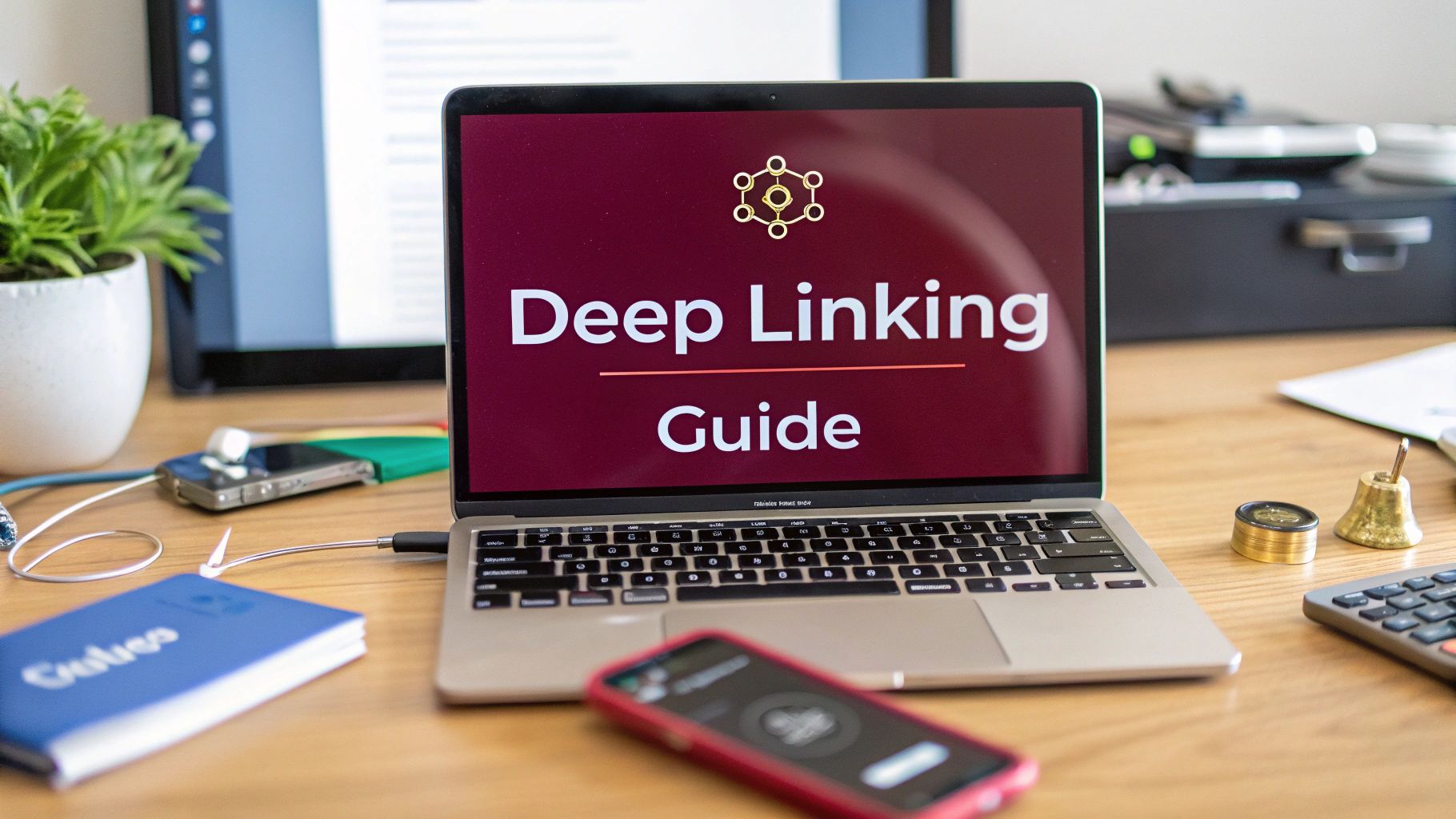Deep linking in React Native is all about creating smart URLs that take users exactly where they need to go inside your app, not just dumping them on the home screen. Think of it as a direct pathway, making the journey from an email, a website, or another app totally seamless. It’s a small thing that makes a massive difference in engagement and keeps users coming back.
Why Deep Linking Is a Game Changer for Your App
Let’s get real. Deep linking is the bridge between the outside world and the specific, valuable content locked inside your app.
Imagine this scenario: a user gets an email with a 20% discount on a pair of shoes. Without a deep link, they tap the button, your app opens to the homepage, and they’re left to hunt for those shoes all over again. That’s friction. And friction is where you lose people.
Now, with a proper deep link, that same tap takes them straight to the product page for those exact shoes, maybe even with the discount already applied. That’s the kind of smooth, intuitive experience that turns a good app into a great one. It’s fundamental for making marketing campaigns work, improving user retention, and just building a product that feels right.
The Strategic Value in React Native
In the React Native world, this isn’t just a nice-to-have; it’s a must-have. React Native is a dominant force in cross-platform development, and for good reason. Its market share jumped from 4.73% to 6.75% between 2022 and 2024, which shows just how many developers are choosing it to build for both iOS and Android simultaneously. When you’re playing in that league, crafting a sophisticated user experience is non-negotiable.
A broken or missing deep link is a dead end in the user journey. Every time a user is dropped on the home screen when they expected specific content, you risk losing their engagement—and potentially their business.
Getting the Terminology Straight
Before we jump into the code, we need to clear up some terms. You’ll hear a few different names for these links, and while they serve a similar goal, they have key differences in security and how they behave. Nailing this foundation is crucial for building a solid deep linking strategy.
Let’s quickly break down the different types of links you’ll be working with. Each platform has its own name for them, but the core ideas are similar.
Types of Mobile App Links at a Glance
| Link Type | Primary Use Case | iOS Terminology | Android Terminology |
|---|---|---|---|
| URL Scheme | Simple, app-to-app linking. Good for internal or controlled use. | Custom URL Scheme | Deep Link / URI Scheme |
| Verified Link | Secure, web-to-app linking from your own domain. | Universal Link | App Link |
Getting these distinctions right is the first step. They are the most secure and provide the best user experience, gracefully falling back to your website if the user doesn’t have your app installed.
-
Standard Deep Links (URL Schemes): This is the old-school way, using a custom format like
myapp://screen/123. They’re easy to set up, but they have a big security flaw: multiple apps can claim the same scheme, which can cause conflicts and confusion. -
Universal Links (iOS): This is Apple’s modern, secure solution. They are just standard HTTPS links (
https://yourbrand.com/screen/123) that are cryptographically verified to belong to your app. If the app isn’t installed, the link simply opens in the browser—a perfect fallback. -
App Links (Android): Google’s answer to Universal Links. They also use standard HTTPS URLs and require a verification process to prove you own the domain, which prevents other apps from intercepting your links.
Once you have these links in place, tracking how users navigate through them can give you some powerful insights. If you’re interested in that, you can learn more about setting up analytics for React Native in our other guide.
Setting Up Your Project for Deep Linking
Diving into the native side of a React Native project can feel a bit daunting, but it’s a necessary step for getting deep links to work correctly. This is where you’ll tell iOS and Android exactly how to recognize and pass a specific URL to your app. Getting this native configuration right is the foundation for all the JavaScript logic you’ll write later.
This whole process can be a little abstract, so here’s a look at how the native configuration fits into the overall developer workflow.
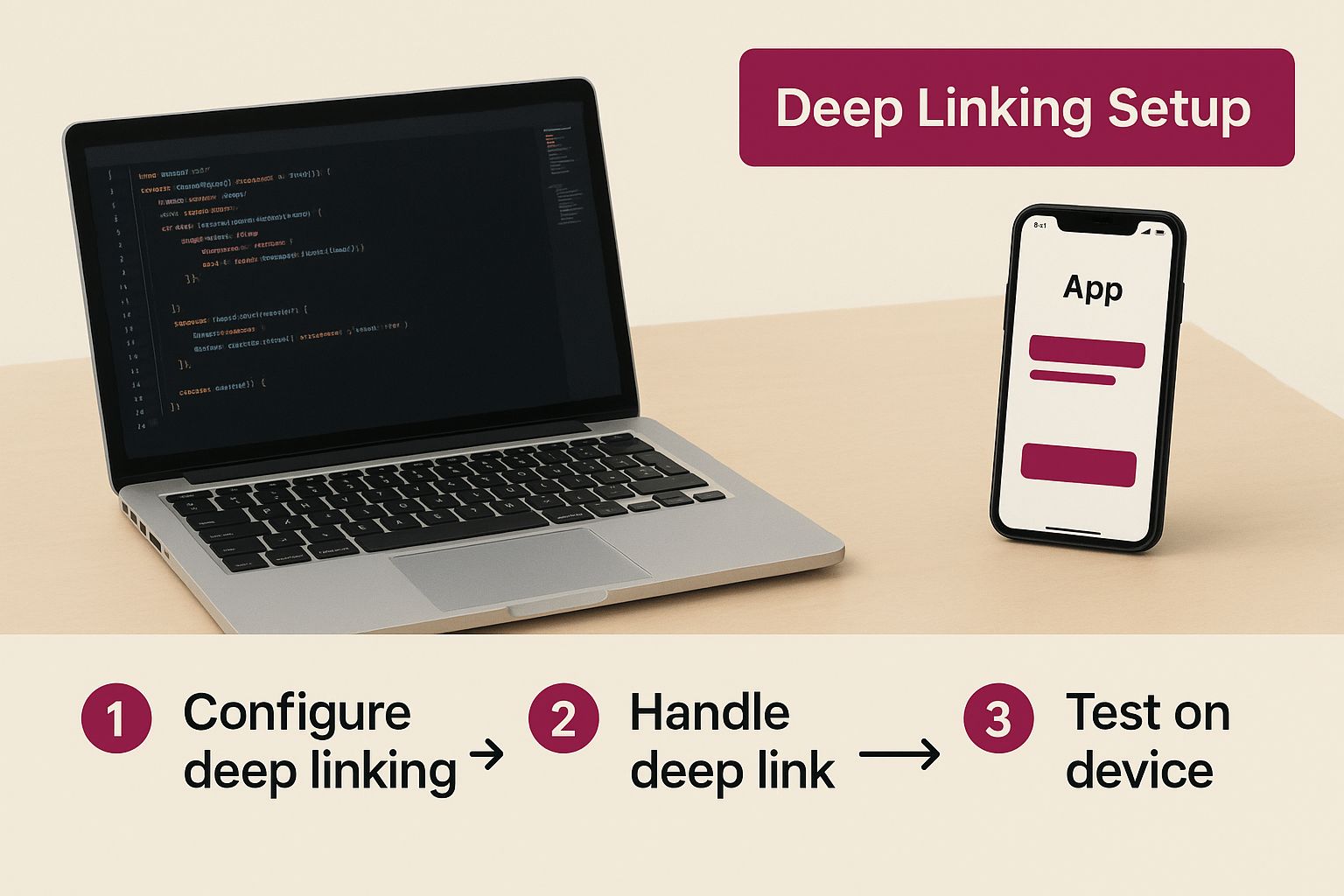
As you can see, solid deep linking isn’t just about React Native code. It requires you to roll up your sleeves and make some platform-specific tweaks in Xcode and Android Studio.
Configuring iOS with Xcode
For iOS, you have two paths you can take: the traditional URL Schemes and the more modern Universal Links. While URL Schemes are dead simple to implement, Apple really pushes for Universal Links because they’re more secure and provide a smoother user experience.
To get started with a basic URL Scheme, you’ll need to fire up Xcode and open your project’s .xcworkspace file.
- First, head over to your project target and click on the Info tab.
- Scroll down until you find the URL Types section and expand it.
- Hit the + button to add a new one.
- You’ll need to fill in a unique Identifier (using your app’s bundle ID is a common practice) and then type your custom scheme into the URL Schemes box. Something like
myappwill do.
That’s it! This little change registers myapp:// with the OS, telling it to open your app whenever it sees that scheme. To set up the more powerful Universal Links, you’d need to enable Associated Domains in the Signing & Capabilities tab and host a special apple-app-site-association file on your server.
Modifying the Android Manifest
On the Android side of things, all the magic happens inside the AndroidManifest.xml file. This is where you’ll declare an intent filter that tells the operating system your app can handle certain types of URLs.
You’ll need to pop open that file and add an <intent-filter> block directly inside the main <activity> tag. This filter is basically a set of rules that Android uses to match an incoming link to your app.
Here’s what a typical setup for a custom scheme looks like:
android:scheme and android:host attributes tell the system to listen for any URL that looks like myapp://product/123. The BROWSABLE category is a must-have, as it allows the link to be opened from a web browser.
From experience: Think of the intent filter as your app’s bouncer. It checks every link at the door and only lets in the ones that match your app’s specific scheme and host, ensuring the OS knows exactly where to send the user.
Managing these native files becomes a routine part of development. For larger teams, it’s smart to automate these configurations as part of your build process. If you’re looking to streamline this, diving into a guide on Android continuous integration can offer some great strategies for automating these kinds of complex workflows.
Once you have these native settings locked in, you’re ready for the fun part: connecting them to your app’s navigation logic.
Integrating Links with React Navigation
Alright, with the native side of things configured, it’s time to bridge the gap and tell your React Native app what to do with these incoming links. This is where a library like React Navigation really shines. It’s the central nervous system for your app’s navigation, and it gives us a clean way to translate an external URL into a specific in-app view.
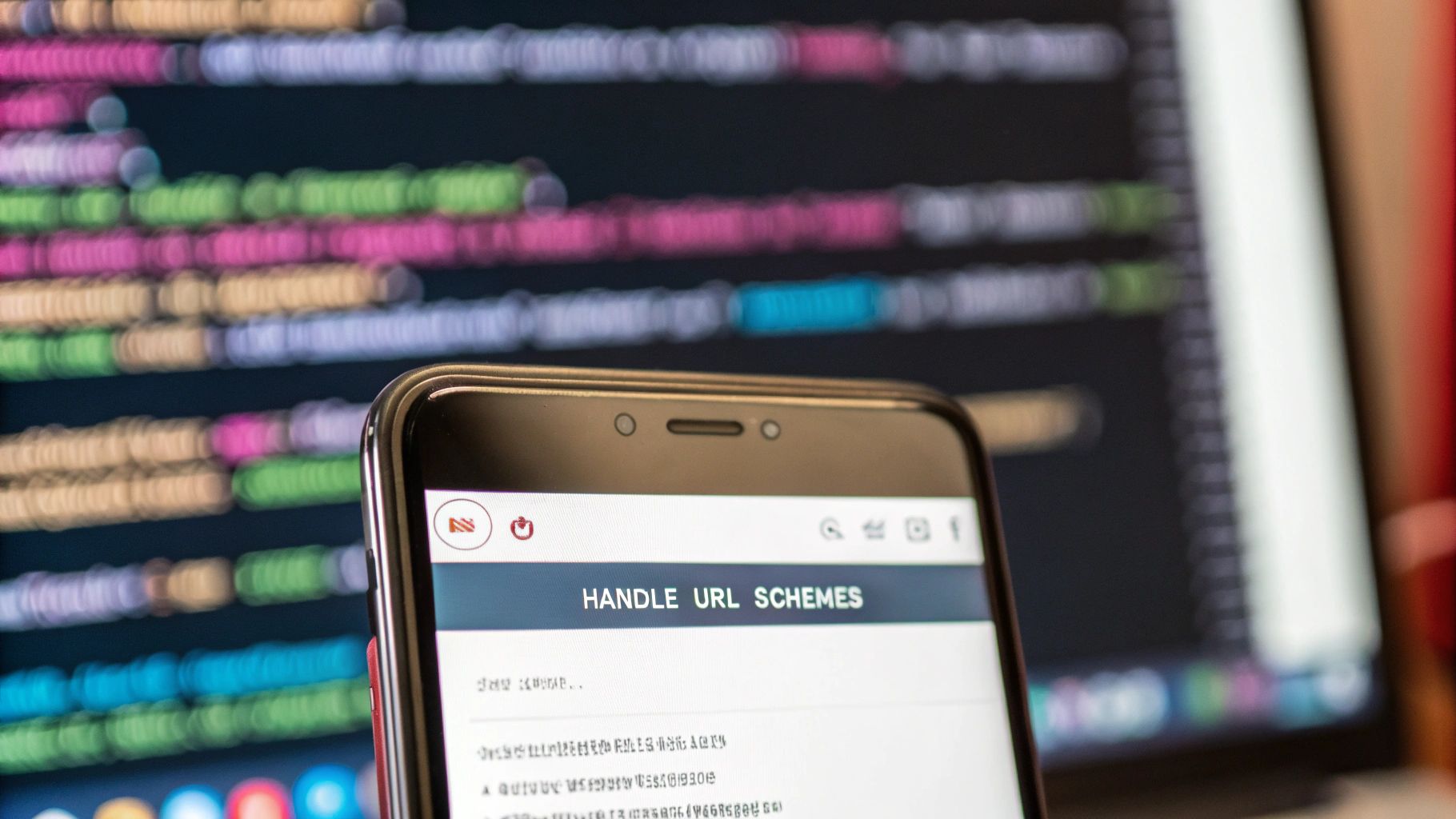
The secret sauce here is the linking configuration object. You can think of it as a routing map. It’s where you tell React Navigation, “Hey, when a URL that looks like this comes in, I want you to open up that screen.” This approach keeps all your deep linking rules in one place, which makes them far easier to manage and debug down the road.
Considering how popular React has become, getting this right is a huge advantage. By 2025, it’s estimated that over 40% of software developers use React in some capacity. The ecosystem is massive, and tools like React Navigation are battle-tested by giants like Meta, Tesla, and Walmart. If you’re curious about its dominance, you can read more about React Native’s widespread adoption.
Building Your Linking Configuration
First things first, you need to define your prefixes. These are simply the URL schemes and domains that your app should listen for. This list will include both your custom app scheme (like myapp://) and your associated website domain (https://www.yourbrand.com).
After that, you’ll set up a config object. This is the real map, where you connect URL patterns directly to the names of your screens. This is also where the magic happens for handling dynamic URL segments, like product IDs or user profiles, and turning them into navigation parameters.
Here’s a straightforward example: const linkingConfig = { prefixes: [‘myapp://’, ‘https://www.yourbrand.com’], config: { screens: { Home: ‘home’, Profile: ‘user/:userId’, Settings: { path: ‘settings’, }, NotFound: ’*’, }, }, }; Let’s break that down:
- A link like
myapp://user/janewill now navigate directly to theProfilescreen. - The
:userIdpart is dynamic. React Navigation is smart enough to see'jane'in the URL and automatically pass it as a prop to yourProfilecomponent. - The
NotFound: '*'entry is a simple wildcard. It’s a great fallback for catching any links that don’t match your other defined patterns, preventing your app from crashing.
Handling Nested Navigators and Parameters
Most real-world apps aren’t flat; they have nested navigators, like a stack navigator living inside a bottom tab navigator. Thankfully, the linking configuration handles this complexity without any extra fuss. You can nest your screen objects to mirror your app’s navigation structure, allowing you to target a screen deep inside your hierarchy with a single URL.
Let’s say you have a URL like myapp://shop/products/123?sort=price.
You want to open the Shop tab, navigate to the ProductDetail screen for product 123, and also know that the user wants to sort by price. Your config would look something like this:
const linkingConfig = {
// … prefixes
config: {
screens: {
MainTabs: {
screens: {
Shop: {
path: ‘shop’,
screens: {
ProductDetail: ‘products/:id’,
},
},
},
},
},
},
};
With this setup in place, React Navigation will parse that URL and do all the heavy lifting. It’ll switch to the Shop tab, push the ProductDetail screen onto the stack, and pass { id: '123', sort: 'price' } directly to your component as props.
This automatic parameter extraction is a game-changer. You don’t have to write any messy URL parsing logic yourself. Your components can just focus on what they do best, receiving the data they need directly from the navigation state.
Nailing this mapping is the foundation of a solid deep linking react native implementation. When it works well, your app feels like a natural extension of the web. This idea of a seamless user experience is also a key principle in modern deployment strategies, which you can learn more about in our guide to mastering mobile app continuous delivery.
Handling Links Based on App State
A deep link isn’t a simple “one and done” affair. How your app reacts depends entirely on its state at that exact moment. Is it completely closed? Is it just chilling in the background? Or is the user actively using it? A truly professional deep linking React Native setup handles each of these scenarios gracefully.
Luckily, React Native’s built-in Linking module gives us precisely the tools we need to manage this. It offers two key methods that cover the main states your app might be in when a user clicks a link.
Managing a Cold Start
Let’s start with the most common case: a user taps a link, and your app isn’t running at all. This is what we call a cold start. To catch the URL that triggered this launch, you’ll want to use the Linking.getInitialURL() method.
This function returns a promise that, if the app was opened by a link, resolves with that specific URL. The best place to call this is right when your root component mounts. This way, you can grab the URL and navigate the user to the right content as part of the app’s initial startup sequence.
Listening for Live Updates
What happens if the app is already open, either in the foreground or just sitting in the background? If a user clicks a link in this situation, getInitialURL() won’t help—it will return null because the app wasn’t launched by the URL.
This is where you need a live listener. By calling Linking.addEventListener('url', callback), you’re telling your app to pay attention to any new URLs that come in while it’s active. The callback function fires the moment a new deep link is handled, allowing you to navigate the user in real-time without missing a beat.
The real trick is to use both methods together. You need to check for an initial URL once at startup, but also set up a listener for any links that come through later. This two-pronged approach ensures you cover all your bases and never miss a navigation request.
Let’s pull this all together into a clean, practical useEffect hook. This approach keeps your deep linking logic organized and ready for action, no matter what state your app is in.
import { Linking } from ‘react-native’; import { useEffect } from ‘react’;
const useDeepLinking = (navigation) => { useEffect(() => { // 1. Handle the link that opened the app from a cold start const handleInitialUrl = async () => { const initialUrl = await Linking.getInitialURL(); if (initialUrl) { // Here’s where you’d parse the URL and navigate // e.g., navigation.navigate(parseUrl(initialUrl)); } };
handleInitialUrl();
// 2. Listen for any links that come in while the app is already running
const subscription = Linking.addEventListener('url', ({ url }) => {
// Parse and navigate using the new URL
// e.g., navigation.navigate(parseUrl(url));
});
// Don't forget to clean up the listener when the component unmounts!
return () => {
subscription.remove();
};}, [navigation]); };
Using a custom hook like this makes your logic reusable and much easier to manage down the line. As a final note, always think about security when you’re processing data from external URLs. If you’re passing sensitive information, it’s worth taking the time to implement end-to-end encryption to keep that data safe. By properly managing your app’s state, you can ensure every deep link delivers a smooth and seamless experience for your users.
Troubleshooting Common Deep Linking Problems
Alright, let’s get into the nitty-gritty. Even with a picture-perfect setup, deep links have a knack for breaking in the most baffling ways. Think of this as your field guide for squashing those common, frustrating bugs that pop up with deep linking react native implementations.
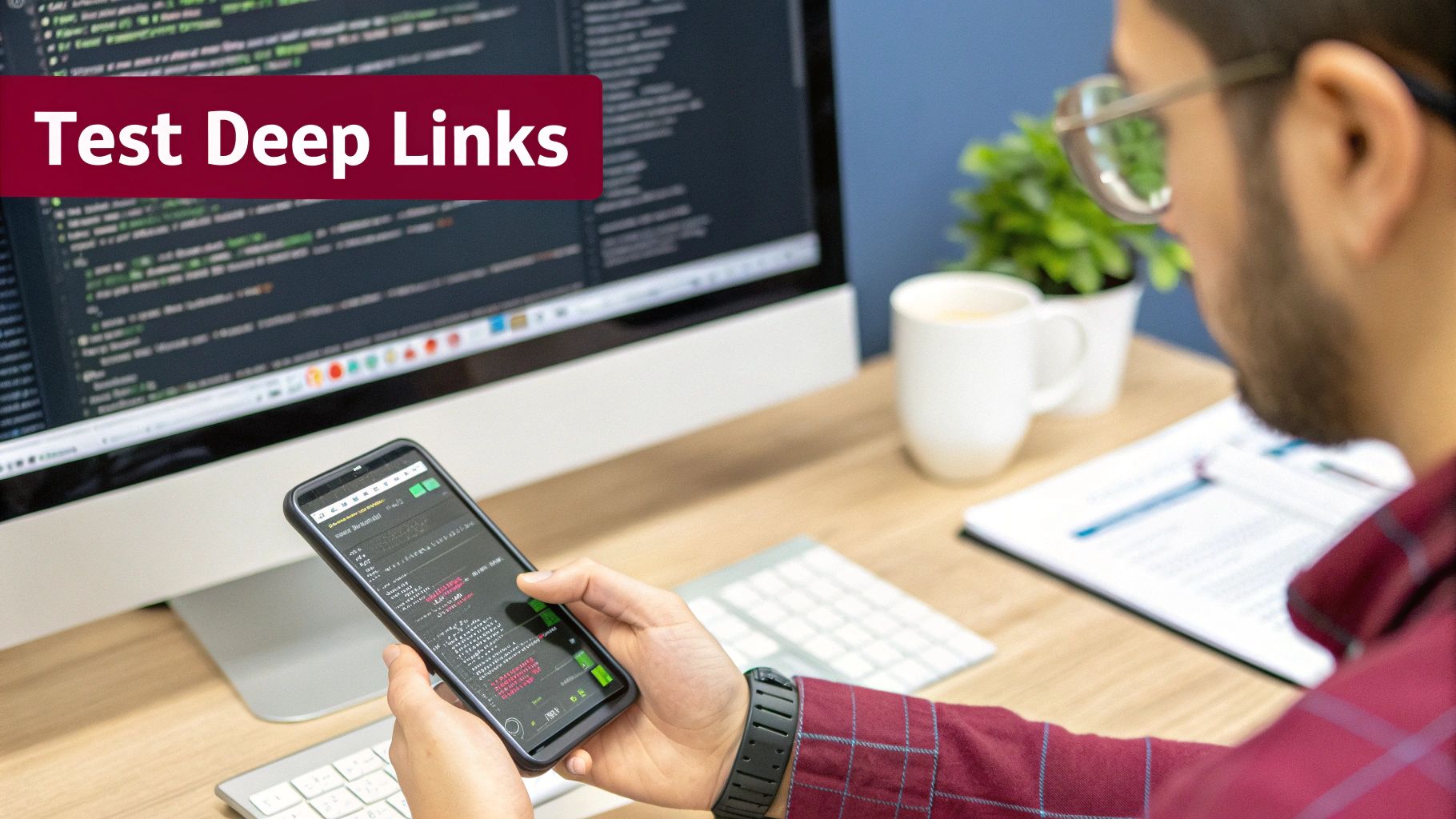
One of the classic iOS headaches? Your Universal Links boot up Safari instead of your app. Nine times out of ten, this points directly to a problem with your apple-app-site-association (AASA) file. Your server absolutely must serve this file over HTTPS with a valid certificate, and it cannot have a .json extension. No exceptions.
Diagnosing iOS Universal Link Failures
When a Universal Link fails, it’s time to run through a mental checklist. First, confirm the file is actually accessible at its required path (/.well-known/apple-app-site-association). Then, scrutinize the JSON content. I’ve seen a single misplaced comma bring the whole system down.
Here are the usual suspects I look for first:
- Mismatched
appID: TheappIDin your AASA file has to be a perfect match for your Team ID and Bundle Identifier, structured exactly likeABCDE12345.com.your.app. - Sneaky Server Redirects: The AASA file needs to be served with a clean
200 OKstatus code. Any kind of redirect will cause Apple’s CDN to give up trying to fetch it. - Missing Associated Domains: Pop open Xcode and double-check that the
Associated Domainscapability is enabled and your domain is listed correctly (e.g.,applinks:yourbrand.com).
A pro tip from someone who’s been burned by this: caching is a silent killer. Apple’s CDN aggressively caches the AASA file. After you push a fix, you might not see it work right away. A good trick is to delete and reinstall the app on your test device, which can often force a fresh fetch.
Unraveling Android App Link Issues
Over on the Android side of things, the most common frustration is when App Links fail to verify. You’ll know this is happening when the OS throws up that dreaded “Open with” dialog, asking the user to choose an app. This is a dead giveaway that your assetlinks.json file isn’t validating properly.
Your best friend here is the adb command-line tool. You can use it to manually trigger a re-verification of your app links, and it will give you direct feedback from the Android system. As cross-platform frameworks gain more ground, mastering these native tools becomes invaluable. The global market for React Native app development was valued at USD 325 million in 2024 and is on track to hit nearly USD 499 million by 2031. Skills like this are clearly in high demand. You can find more details about this market growth on intelmarketresearch.com.
Another indispensable tool is your device log. After running the adb verification command, fire up Logcat and filter for messages containing “IntentFilter” or your app’s package name. The logs are often surprisingly specific, pointing out things like a SHA-256 fingerprint mismatch or a server error when trying to fetch the file. Rigorous testing is non-negotiable, and if you’re looking to sharpen your debugging skills, our guide on manual mobile app testing is a great place to start.
Don’t forget about framework-specific snags. I’ve seen react-navigation struggle to parse URL parameters or links that work flawlessly in development but mysteriously break in production. This often comes down to code minification issues or a slight misconfiguration in your linking setup. The key is to be methodical—check every link in the chain, from the native configuration all the way to your JavaScript logic, and you’ll pinpoint the problem.
Got Questions? Let’s Talk React Native Deep Linking
Even with a perfect setup, you’re bound to run into some tricky situations and lingering questions. It happens to all of us. This section is all about tackling those common “what if” scenarios that pop up when you’re working with deep links in React Native.
How Do I Test Deep Links While I’m Still Building?
Waiting for a marketing campaign to go live just to test your links is a non-starter. You need a fast, reliable way to test during development, and thankfully, you can trigger these links right from your command line. It’s a huge time-saver.
For the iOS simulator, this is your magic command:
xcrun simctl openurl booted "myapp://product/123"
And for your Android emulator, you’ll want to use the Android Debug Bridge (adb):
adb shell am start -W -a android.intent.action.VIEW -d "myapp://product/123" com.yourapp.package
Running these commands is just like a user clicking on a real link. It lets you instantly see how your app behaves, whether it’s closed, running in the background, or already open.
Do I Have to Use React Navigation for Deep Linking?
Nope, you don’t. You can absolutely build your own system from the ground up using React Native’s built-in Linking API. It gives you the tools you need—like getInitialURL() to catch the link that opened the app and event listeners for links that come in while the app is running.
But here’s the thing: going custom means you’re on the hook for everything. You’ll have to parse the URL, pull out parameters, and figure out how to navigate to the right screen. It gives you total control, but it also adds a ton of complexity. This is precisely why libraries like React Navigation are so popular—they handle all that messy work for you.
My two cents? Unless you have a truly unique or unconventional routing need, stick with React Navigation. The amount of time and headaches you’ll save on URL parsing and state management is almost always worth it.
Universal Links vs. App Links: What’s the Actual Difference?
At their core, they both aim to do the same thing: create a secure bridge between your website and your app. They let a standard https://your-domain.com link open your app instead of the browser. The real difference is how each platform verifies that you actually own that domain.
- iOS Universal Links rely on a file called
apple-app-site-associationthat you have to host on your web server. - Android App Links use a very similar concept with a file named
assetlinks.json.
These files are essentially a form of cryptographic proof that you’re the legitimate owner of the domain, which stops malicious apps from intercepting your links. This verification step is what makes them so much better and safer than the older custom URL schemes, leading to a much more seamless experience for your users.
Ship updates and bug fixes in minutes, not days. CodePushGo delivers secure over-the-air updates for your React Native apps, letting you bypass the app store review process. Learn more at CodePushGo.