An iOS background task is a clever way for your app to get a little extra work done even after the user has switched away. It’s the magic that lets a file download finish or data sync to the cloud when your app isn’t the one on screen. This isn’t a free-for-all, though; it’s a carefully controlled process designed to keep the user’s device snappy and the battery healthy.
Understanding the Reality of iOS Background Tasks
Think of your iPhone as a tightly run ship. The app you’re currently using is on the main deck, getting all the attention and resources it needs to run smoothly. Every other app is below deck, and the captain—iOS—is very strict about what they can do. An iOS background task is like giving a crew member a specific, short task to finish quietly without disturbing the captain or the passengers.
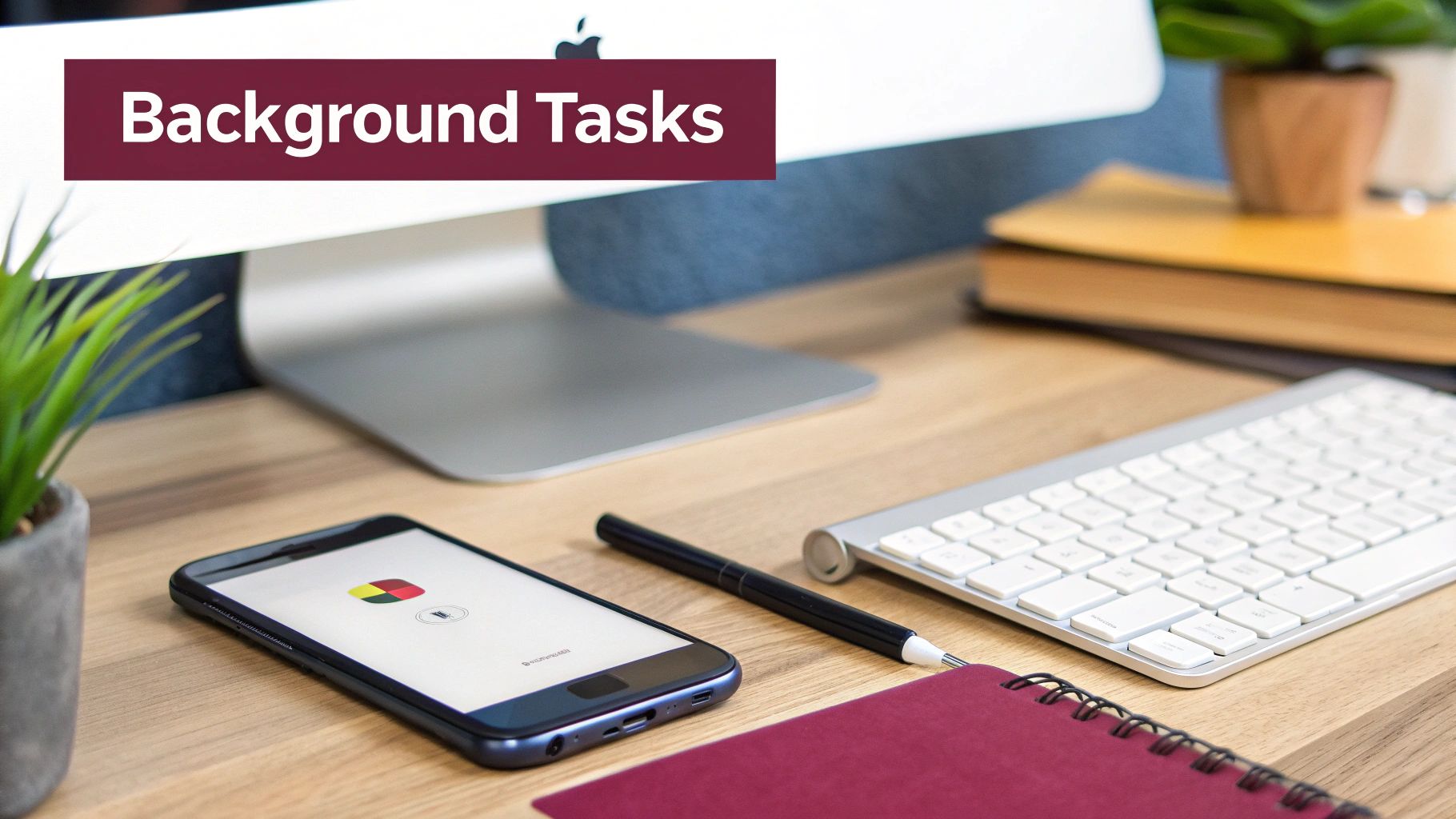
This strict management is where the real challenge for developers comes in. For Apple, the top priorities are always the user’s experience, battery life, and overall device performance. Unchecked background activity is a notorious battery drain and can make a phone feel sluggish. That’s why iOS puts firm limits on what apps can do once they’re out of sight.
Why Apple’s Rules Matter
Apple’s entire approach is built on conserving resources. This isn’t about hobbling your app’s features; it’s about making sure the device stays reliable and efficient for whatever the user is actively doing. As a developer, this means you have to shift your thinking from “I’ll run this task whenever I want” to “I need to ask the system for a small window to complete this essential job.”
This controlled approach is a win for everyone:
- For users: It means longer battery life and a consistently smooth, responsive phone. They can trust that when they close an app, it isn’t secretly eating up their battery.
- For developers: It pushes us to build more efficient, considerate apps that respect the user’s device.
- For the ecosystem: It maintains a high standard of quality, where apps are expected to be good citizens on the OS.
The key takeaway is this: background time is a privilege, not a right. Your app needs to be ready to start its work, finish it quickly, and tell the system it’s done before the clock runs out.
The Developer’s Core Challenge
The main hurdle is figuring out how to get necessary work done within these constraints. A weather app needs to pull the latest forecast, a photo app has to finish uploading a video, and a messaging app needs to sync new conversations. These are the kinds of tasks that make an app feel alive and up-to-date.
Getting a handle on these fundamental rules is the first step. Once you learn to work with the system instead of fighting it, you can use Apple’s powerful APIs to build apps that are both powerful and resource-friendly. That’s how you create the kind of seamless experience that makes users happy, and this guide will show you exactly how to do it.
So, you need to get some work done in the background of your iOS app. Where do you even start? The key is knowing which tool to grab from the toolbox Apple provides. Each API is built for a specific kind of job, whether it’s a quick, last-minute save or a heavier, planned-out task. Getting this right is your first big step toward building an app that handles background work like a pro.
Think of it like getting a backstage pass. One pass lets you pop in for just a few minutes to fix something urgent. Another gives you scheduled time to do maintenance when the stage is clear and no one’s watching. Picking the right pass ensures you get your work done without disrupting the main show—the user’s experience—or breaking the house rules.
Getting your background strategy right pays off in big ways. It’s not just about doing work; it’s about making your app feel faster, more reliable, and less of a battery hog.
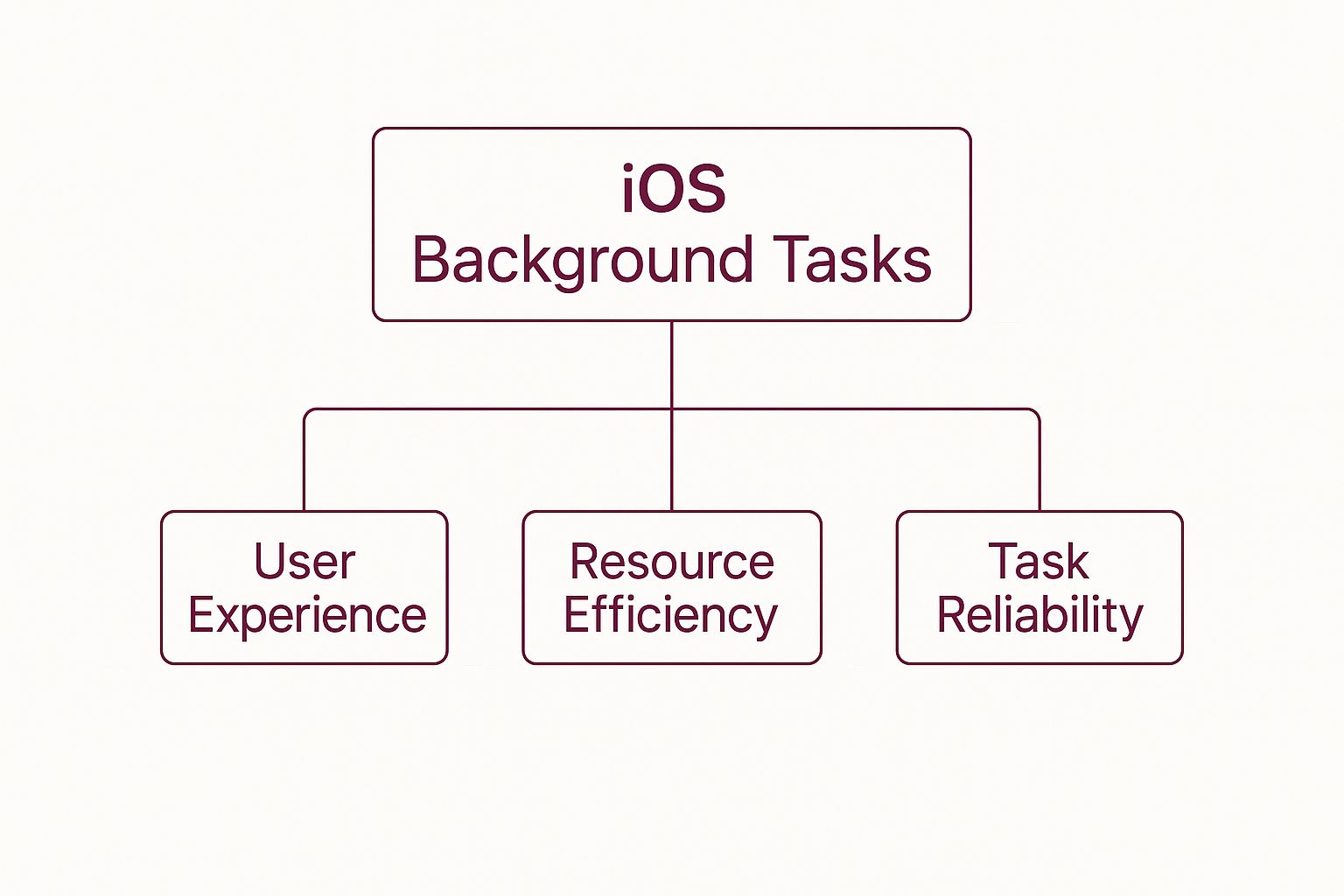
As you can see, a solid background task strategy is a direct line to a better app. Your data stays fresh, important processes don’t get cut off, and the device’s battery lasts longer. It’s a win-win-win.
The Classic Approach: beginBackgroundTask
The old-school, reliable tool in every iOS developer’s kit is UIApplication.beginBackgroundTask(withName:expirationHandler:). This is your lifeline for short, absolutely-must-finish tasks. Its whole purpose is to give you a few extra moments to wrap up something critical that was already underway when the user decided to leave your app.
Picture this: someone is typing a note in your app and suddenly gets a phone call. Without this API, your app could be suspended instantly, losing their work. That’s a terrible experience. By calling beginBackgroundTask, you’re essentially telling iOS, “Hang on, I just need a second to save this file!”
This isn’t for starting brand-new, long-running jobs in the background. It’s a safety net, giving you up to 30 seconds to finish what you started before iOS brings the hammer down.
Once you’re done, you must call endBackgroundTask(_:) to let the system know you’ve finished. Forgetting this step is a classic mistake, and iOS will eventually terminate your app for not cleaning up after yourself.
The Modern BackgroundTasks Framework
For anything more complex, Apple gave us the BackgroundTasks framework. This is a much smarter and more power-efficient way to handle background work. Instead of just asking for a little more time, you’re now scheduling work for iOS to run when it makes the most sense—like when the phone is plugged in, connected to Wi-Fi, and not being used. It’s divided into two main types of tasks.
BGAppRefreshTask for Light Updates
This is your go-to for small, quick updates that keep your app’s content fresh. It’s perfect for things like:
- Fetching the latest articles for a news app.
- Checking for new messages in a social feed.
- Syncing a small batch of data from your server.
The magic here is that the system learns when the user typically opens your app and schedules these refreshes ahead of time. The result? The user opens your app, and the new content is already there, no waiting required.
BGProcessingTask for the Heavy Lifting
When you’ve got a bigger, more intensive job that isn’t time-sensitive, BGProcessingTask is what you want. These tasks can run for several minutes and are scheduled by iOS for times when the device is idle, so they don’t impact performance or drain the battery.
Think of jobs like:
- Running a cleanup on a large local database.
- Training a machine learning model right on the device.
- Indexing a huge library of photos for a search feature.
This is the API for those “get to it when you can” tasks that need significant resources but don’t need to happen right now.
To tap into the BackgroundTasks framework, you’ll first need to register your task identifiers in your app’s Info.plist file. Then, you can submit requests to the BGTaskScheduler. This tells the system what kind of work your app can do, allowing iOS to manage the schedule efficiently for you.
Mastering the Background Task Lifecycle
An iOS background task isn’t an endless resource; it comes with a strict, non-negotiable lifecycle. Getting a handle on this journey from start to finish is the secret to building stable, resilient apps that play nice with the system instead of fighting against it. When you get this right, you prevent crashes, save battery, and deliver a much smoother user experience.

Think of your background task like a sprinter in a timed race. When the starting gun fires, the runner has a very specific window to get to the finish line. They have to be efficient, keep an eye on the clock, and let everyone know the second they’ve crossed the line.
The Starting Blocks: Scheduling and Execution
The whole process kicks off the moment your app schedules a task with an API like BGTaskScheduler. You’re basically telling iOS, “Hey, I have a job to do. Could you run it for me when you think the time is right?” The system then acts as the race organizer, deciding the perfect moment to start the race.
Once iOS wakes your app up in the background to get things moving, your code starts executing. This is the main event. Your app needs to do its work—whether that’s fetching data, processing files, or tidying up a database—as quickly and efficiently as it can.
The single most important rule in this race is that you must signal when you’re done. Forgetting to call the completion handler is like a sprinter finishing the race but never telling the officials. The system just assumes the task is still running, burning through resources until it’s forced to disqualify—or terminate—your app.
This is a surprisingly common pitfall. Studies show that mishandling resources like this can inflate memory usage by up to 30%, which can seriously bog down an app’s performance. In fact, failing to promptly call the completion handler (task.setTaskCompleted(success:) for the BackgroundTasks framework) happens in about 30% of apps, leading to completely unnecessary battery drain.
The Safety Net: Your Expiration Handler
So, what happens if time is about to run out, but your sprinter hasn’t finished the race? This is where the expiration handler comes in. Think of it as your app’s crucial safety net—a last-chance alarm that goes off just before your allotted time is up.
This handler is your opportunity to stop everything, clean up, save your progress, and end the task gracefully. If you ignore it, it’s like the sprinter just collapsing on the track. iOS has no choice but to terminate your app to protect system stability.
Here’s your game plan for the expiration handler:
- Cancel Operations: Immediately stop any network requests or file operations.
- Save State: Quickly save any partial results so you can pick up where you left off later.
- Signal Completion: Even if you failed, you still have to call that completion handler.
Making this process automatic is a huge part of a healthy development workflow. You can learn more about how to catch these kinds of issues early by checking out our guide on implementing iOS Continuous Integration.
Crossing the Finish Line: Graceful Completion
The best-case scenario is always that your task finishes its job with time to spare. As soon as the work is done, you immediately call the completion handler. This tells iOS you’re finished, releasing resources back to the system and letting your app go back to sleep.
A truly successful background task is one that gets its job done and cleans up after itself without ever needing that expiration handler to step in.
Getting Your Hands Dirty: Background Tasks in Swift and React Native
Knowing the theory is one thing, but making background tasks actually work in your app is where the magic happens. Let’s roll up our sleeves and move from concepts to code. We’ll walk through practical examples for both native Swift and cross-platform React Native, giving you the real-world experience to implement these powerful features yourself.
First, we’ll build a native Swift example using a BGAppRefreshTask. Let’s pretend we’re building a social media app. Our goal is to quietly fetch the latest posts in the background so the feed is instantly fresh the next time the user opens it. This is the perfect job for a lightweight background refresh.
After that, we’ll tackle the same problem from a cross-platform angle. We’ll show you how to pull this off in a React Native app, which means building a native bridge to talk to Apple’s BackgroundTasks framework.
Implementing a Native Swift Background Task
Getting a background task up and running in Swift involves three main phases: configuring your project, registering the task, and then writing the code that actually does the work.
1. Project Configuration
Before you write a single line of Swift, you have to tell iOS that your app even knows how to run tasks in the background.
- In Xcode, head to your project’s target and click the Signing & Capabilities tab.
- Click + Capability and add Background Modes.
- Inside Background Modes, you absolutely must check the boxes for Background fetch and Background processing. This is how you signal your app’s intentions to the system.
2. Registering the Task Identifier
Next, you need to give your task a unique name. Think of it as a specific ID that you’ll use to tell iOS exactly which job you want it to run.
- Open your project’s
Info.plistfile. - Add a new key called Permitted background task scheduler identifiers, which will be an array.
- Inside this array, add a string with your unique ID. Something like
com.yourapp.refreshFeedworks perfectly.
This step might seem small, but it’s non-negotiable. If you try to schedule a task with an identifier that isn’t listed here, the system will simply refuse.
Scheduling and Handling the Task in Code
With the project setup out of the way, we can finally dive into the code. You’ll usually put this logic in your AppDelegate or, if you’re using modern SwiftUI, in a dedicated class that gets initialized when your app launches.
First, you have to register a launch handler for your task identifier as soon as the app starts. This tells the BGTaskScheduler what piece of code to run when iOS decides it’s a good time for your task.
// In your AppDelegate’s didFinishLaunchingWithOptions BGTaskScheduler.shared.register(forTaskWithIdentifier: “com.yourapp.refreshFeed”, using: nil) { task in // This is where you’ll call the function to handle the background work. self.handleAppRefresh(task: task as! BGAppRefreshTask) }
Next, you need a function to actually schedule the task. A great place to call this is right when your app is about to enter the background.
func scheduleAppRefresh() { let request = BGAppRefreshTaskRequest(identifier: “com.yourapp.refreshFeed”) // Tell iOS not to run this for at least 15 minutes. request.earliestBeginDate = Date(timeIntervalSinceNow: 15 * 60)
do {
try BGTaskScheduler.shared.submit(request)
print("Successfully scheduled app refresh.")
} catch {
print("Could not schedule app refresh: \(error)")
}}
Finally, the handleAppRefresh function is where the real work gets done. This is where you’d make your network call to fetch new data.
A critical part of this process is the expiration handler. It’s your last chance to clean up before the system terminates your app. Always set it, and inside it, cancel any ongoing operations and mark the task as complete.
func handleAppRefresh(task: BGAppRefreshTask) { // It’s a good practice to schedule the next refresh right away. scheduleAppRefresh()
let operation = BlockOperation {
// Your data fetching logic goes here.
// For example: fetchNewPosts()
}
// Set up the expiration handler. This is your safety net.
task.expirationHandler = {
operation.cancel()
}
// Tell the system when you're done.
operation.completionBlock = {
task.setTaskCompleted(success: !operation.isCancelled)
}
// Kick off the operation.
let queue = OperationQueue()
queue.addOperation(operation)}
Bridging to React Native for Background Tasks
For the React Native crowd, the process requires an extra layer: a native module. You can’t just call the BackgroundTasks framework from your JavaScript code. Instead, you have to create a Swift or Objective-C class that exposes the native functions to your React Native app.
The core ideas are the same, just with a bridge in the middle:
- Configure the Xcode Project: This part is identical. You’ll perform the exact same steps in the
Signing & CapabilitiesandInfo.plistsections inside your React Native project’siosdirectory. - Create a Native Module: This is where you’ll write a Swift class using
@objcannotations to create a bridge. This module will hold the functions for scheduling and registering your tasks. - Bridge the Methods: You’ll expose your native scheduling function to JavaScript, allowing you to call something like
scheduleBackgroundTask()right from a React Native component. - Handle the Task Natively: The heavy lifting—the actual fetching in the
handleAppRefreshfunction—still happens entirely in your native Swift code. JavaScript is only used to ask for the task to be scheduled.
This table gives a high-level overview of the differences between the two approaches.
Swift vs React Native Background Task Implementation
| Aspect | Native Swift Implementation | React Native Implementation |
|---|---|---|
| Project Setup | Direct configuration in Xcode (Info.plist, Capabilities). | Same Xcode configuration, but done within the /ios folder of the RN project. |
| Core Logic | All logic (registration, scheduling, handling) is written in Swift. | Scheduling is triggered from JS, but the task handler logic must be native Swift. |
| Communication | Direct calls to the BackgroundTasks framework within the Swift codebase. | Requires a custom native module (bridge) to expose scheduling functions to JavaScript. |
| Complexity | Simpler, as it’s a single, self-contained native codebase. | More complex due to the bridge, managing communication between JS and native layers. |
This hybrid approach gives you access to the full power of native iOS background tasks while letting you keep most of your app’s logic in React Native. Juggling these separate native and JavaScript pieces is just part of the cross-platform game. To make life easier, you might want to look into how a solid React Native CI/CD pipeline can automate the build and deployment process for these more complex projects.
Best Practices and Common Pitfalls to Avoid
https://www.youtube.com/embed/u8wrPlpeO5A
Getting a handle on iOS background tasks is more than just knowing which APIs to call; it’s about developing a disciplined approach. To build a truly great app that is both robust and battery-friendly, you need habits that respect the user’s device and anticipate real-world conditions.
Think of your app as a houseguest. A good one cleans up, uses resources sparingly, and doesn’t overstay its welcome. This not only keeps the user happy but also keeps iOS from shutting your app down for misbehaving.
Essential Best Practices for Background Tasks
To build a reliable background process, you need a solid foundation. These core principles are all about keeping your tasks brief, efficient, and resilient, so they can get their work done without dragging the user’s device down.
-
Keep Tasks Short and Focused: A background task is no place for a marathon. The goal is to get in, do the job, and get out. Always aim to finish your work well before the system’s time limit, which is typically around 30 seconds.
-
Minimize Network Activity: Network requests are a major battery hog. If you absolutely need to download or upload data, make sure to use
URLSessionwith a background configuration. This lets the OS manage the transfer, so it can continue even if your app gets suspended. -
Always Call the Completion Handler: This is the golden rule. Seriously. The most common reason apps get penalized for background violations is forgetting to call
task.setTaskCompleted(success:). As soon as your work is finished—even if it failed—let the system know.
A critical part of successful app maintenance is ensuring your updates, including fixes to background task handlers, reach users quickly. One way to achieve this is through an OTA update strategy, which you can explore in our guide on automatic app updates.
Common Pitfalls and How to Sidestep Them
Knowing what not to do is just as important. Plenty of developers stumble into the same traps, leading to crashes, terrible performance, and a frustrating experience for users. Spotting these pitfalls is the first step toward avoiding them.
Apple really cracked down on this with iOS 13.2, introducing much stricter limits on background activity. For example, the system reined in apps that were waking up the device too often. In one case, an app went from over 40,000 wake-ups in two minutes to just 500. This really hammered home just how crucial efficient background processing is. You can read more about the iOS 13.2 restrictions on Apple’s forums.
Here are the most common mistakes to watch out for:
- Ignoring the Expiration Handler: Think of the expiration handler as your last chance. If you don’t implement it, your app will be unceremoniously terminated when its time is up. Always use it to cancel ongoing operations and clean up gracefully.
- Updating the UI from a Background Thread: Never, ever touch the UI from a background thread. All UI updates must happen on the main thread. Trying to modify a view or show an alert from a background task will cause unpredictable behavior and almost certainly crash your app.
- Failing to Test Under Real-World Conditions: Testing while your device is plugged into Xcode isn’t a real test. You have to see how your code performs on an actual device with a spotty network connection and a low battery. That’s the only way to know how your background tasks will truly behave in the wild.
To see how background tasks fit into the bigger picture of app health, it’s helpful to consider broader mobile development principles. This ensures every part of your app is built for stability. You can find more on this topic in these 9 Essential Mobile Development Best Practices. Steer clear of these common mistakes, and you’ll build much more stable apps that users will love.
The Future of Background Processing in iOS
The world of iOS development never stands still, and how we handle background tasks is constantly changing. Apple is always tweaking its approach, trying to strike that perfect balance between giving developers powerful new tools and its famous obsession with preserving battery life and a snappy user experience. The trend is clear: give us more ways to build richer apps, but always keep the user in the driver’s seat.
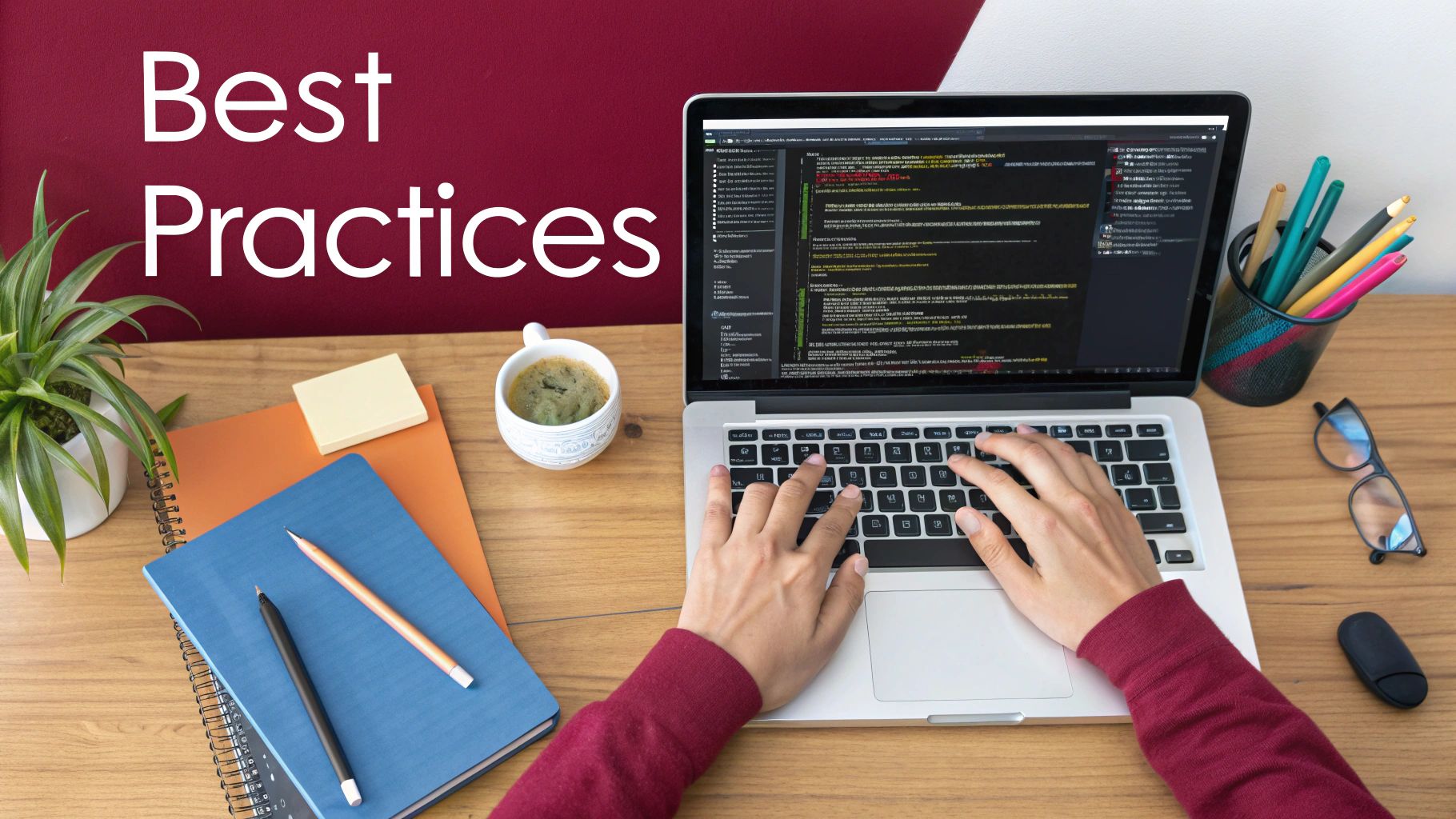
This shift isn’t just theoretical. Think about some of the most intensive things we ask our apps to do—exporting a huge video, crunching a complex photo edit, or backing up a massive library. These are all things the user kicks off, and they often need more time than a typical background task is allowed. Apple knows this, and they’re building solutions specifically for these kinds of heavy-lifting scenarios.
A New Era with Continued Processing
We’re seeing this evolution in action with the rollout of new, more specialized APIs. A great example is the BGContinuedProcessingTask API, which Apple introduced to let apps finish complex, user-initiated jobs even after they’ve been pushed to the background. This is a big deal. It lets our apps run well beyond the usual time limits and, for the first time, even gives us GPU access on some devices for background work. You can get the full rundown on this game-changing API in Apple’s WWDC 2025 presentation.
This new task type unlocks possibilities that used to be incredibly clunky or just plain impossible to pull off smoothly. For instance, your app could now:
- Finish rendering a 4K video project after the user has already switched to check their email.
- Complete a large backup to the cloud without being unceremoniously terminated.
- Apply sophisticated machine learning filters to an entire photo album in one go.
The guiding principle here is always user transparency. These aren’t sneaky, hidden processes. Apple expects us to show clear progress indicators so the user knows exactly what their device is doing and why.
Navigating Future Guidelines
Of course, with great power comes great responsibility. As Apple opens the door to more powerful background capabilities, it’s on us as developers to use them wisely. We have to be good citizens on the user’s device, which means playing by the rules to maintain user trust and keep our apps in good standing.
To make sure you’re always on the right side of the line, it’s a good habit to keep a close eye on the official https://codepushgo.com/de/blog/app-store-review-guidelines/. By understanding where Apple is headed, you can build apps that aren’t just functional today but are designed to thrive in the future of iOS.
Frequently Asked Questions About iOS Background Tasks
Even after you’ve got a handle on the APIs and best practices, a few common questions always seem to surface when you start implementing background tasks in iOS. Let’s tackle some of the most frequent hurdles developers run into, from tricky time limits to effective testing.
Getting these details right is the difference between a stable app and one that behaves erratically. If you’re wrestling with unexpected behavior, our guide on effective mobile app crash reporting can give you some great pointers for digging into the root cause.
How Much Time Does My Background Task Get?
This is the big one, and the answer isn’t as straightforward as you might hope. For a typical background task you kick off with beginBackgroundTask or a BGAppRefreshTask, you should aim to get everything done in about 30 seconds.
But here’s the catch: that 30-second window is more of a guideline than a guarantee. The actual time your app gets can fluctuate based on a few things:
- Device State: The system is far more generous with time and resources when the device is plugged in and on a stable Wi-Fi network.
- System Load: If the OS is juggling a lot of other processes, it might cut your time short to keep things running smoothly for the user.
- App Reputation: iOS is always watching. It learns how your app uses resources and might give you more or less time in the future based on that behavior.
Think of the 30-second mark as an upper limit, not a promise. The most resilient apps are designed to complete their work in well under this time and always have an expiration handler ready to gracefully clean up if the clock runs out unexpectedly.
Can I Update the UI from a Background Task?
The short answer here is a hard no. All UI updates must happen on the main thread, without exception. If you try to change a view, pop up an alert, or do anything else that touches the UI directly from a background thread, you’re asking for trouble. It will lead to bizarre visual glitches, unpredictable behavior, and most likely, a crash.
If your background work finishes and you need to update the UI for the next time the app opens, you have to send that work back to the main thread.
In Swift, for example, you’d wrap your UI code like this:
DispatchQueue.main.async { // Your UI update code here }
This is a fundamental rule of iOS development that protects the integrity of the user interface. It’s simply non-negotiable.
How Can I Test Background Tasks Effectively?
Sitting around and waiting for the system to decide to run your background task is a terrible way to debug. It’s just not practical. Luckily, Xcode gives you a way to force the issue.
Here’s how you can trigger a task on demand:
- Run your app on a real device that’s connected to Xcode.
- Once it’s running, put the app into the background.
- Back in Xcode, hit the pause button to stop the debugger.
- In the LLDB console at the bottom, enter this command to schedule your task (making sure to use your actual task identifier):
e -l swift -- BGTaskScheduler.shared.submit(BGAppRefreshTaskRequest(identifier: "your.task.identifier")) - Resume the app in Xcode. Your background task’s launch handler should fire almost immediately.
Using this little trick, you can test your handler logic—including what happens when time expires—over and over again without the wait.
At CodePushGo, we believe in empowering developers to ship better apps faster. Our OTA update solution helps you deploy critical bug fixes and new features in minutes, not weeks, ensuring your users always have the best experience. Discover how CodePushGo can accelerate your development cycle.




