Mobile app crash reporting is the system you put in place to automatically catch, record, and make sense of data whenever your app unexpectedly quits on a user. It’s a proactive way for your development team to figure out why an app failed. This allows them to squash the bugs, improve stability, and ultimately give users a much better experience. Think of it as an essential practice for keeping your app healthy and your users happy.
Why Mobile App Crashes Are More Than Just Bugs
Imagine a user is moments away from completing a purchase, adding a must-have item to their cart, or sharing a huge milestone. Then, without warning, the screen freezes and the app disappears. That’s a crash, and it’s a jarring experience that does more than just annoy someone—it shatters their trust and can hit your revenue directly.
Think of your app’s code as the detailed blueprint for a skyscraper. A crash is like a critical page of that blueprint suddenly going missing or becoming unreadable. Instantly, all work grinds to a halt. The project can’t move forward, and everyone is left scratching their heads about what went wrong. This is exactly what happens inside a device when an app crashes, leaving users frustrated and developers completely in the dark without a proper reporting tool.
The Real Cost of Instability
Crashes aren’t just technical hiccups; they’re serious business problems. Every single crash represents a broken user journey and a potential reason for someone to abandon your app for good. While some issues are genuinely complex, many crashes come from a few usual suspects:
- Memory Leaks: The app keeps grabbing more memory until the operating system has no choice but to shut it down.
- Unhandled Exceptions: Your code runs into an error it simply wasn’t built to handle.
- Network Failures: The app stumbles because of a bad connection or an unexpected response from a server.
- Unexpected User Behavior: People will always find creative ways to use your app that you never saw coming.
A stable app is no longer a “nice-to-have”—it’s the baseline expectation. Users have very low tolerance for instability, and the data backs this up. Proactive mobile app crash reporting is the only way to get ahead of these problems before they tarnish your brand’s reputation.
The link between stability and success is crystal clear. Today’s benchmarks show a strong connection between high crash-free session rates, positive app store ratings, and user retention. In fact, analysis shows that top-performing apps hit a median crash-free session rate of 99.95%.
Research from Instabug paints an even starker picture: about 80% of users will ditch an app after three or fewer crashes. Even worse, a staggering 50% of all one-star reviews on the Google Play Store point a finger directly at app instability.
Shifting from Reactive to Proactive
At the end of the day, a crash is a failure of both your technology and your user experience. Without a solid crash reporting system, you’re essentially flying blind, just hoping that users will bother to report problems—which, let’s be honest, they rarely do.
Setting up a system to monitor and analyze these failures is the first step toward building more resilient, user-friendly applications. This process involves more than just fixing code; it’s about protecting your app’s entire ecosystem, which also means implementing key mobile app security best practices to safeguard your app and its users.
The Anatomy of a Modern Crash Reporting System
Think of a modern mobile app crash reporting system as your app’s black box recorder. When an unexpected issue sends your application into a tailspin, this system is what meticulously logs all the critical details you’ll need for a proper post-mortem. Getting a handle on how these systems are built is the first step toward diagnosing problems before they spiral out of control.
The heart of any good crash reporting tool is its SDK (Software Development Kit). This is a small, lightweight library you bundle directly into your app’s code. It’s designed to be a silent observer, running in the background and waiting to jump into action the moment something goes wrong.
When a crash happens, the SDK’s main job is to capture a perfect snapshot of that instant. It gathers a ton of data from the user’s device and packages it all up into a crash report. To avoid making a bad situation worse, this report is usually sent to a central server the next time the user launches the app, ensuring the upload process doesn’t get in the way.
This diagram shows how that raw data from a user’s phone gets turned into real, actionable insights for your team.
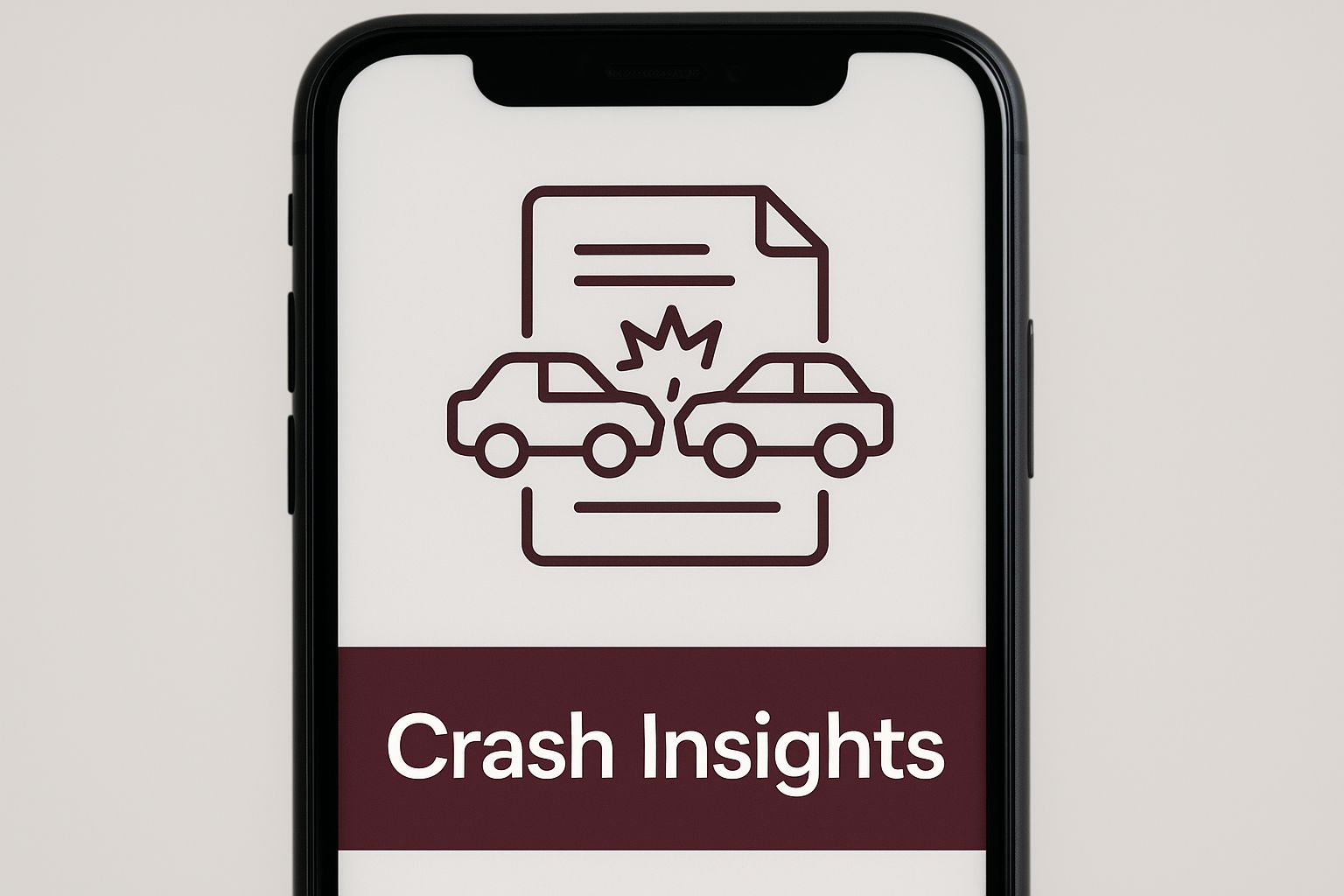
This entire process is about transforming chaotic crash data into organized, understandable reports that let your developers fix things fast.
The Journey of a Crash Report
Once the SDK has captured the failure, the crash report begins its journey. It travels from the user’s device to your team’s dashboard, where it gets processed, symbolized (more on that later), and grouped with other, similar reports. This workflow is what turns a cryptic data dump into a clear, solvable ticket for your development team.
So, what exactly makes up a useful crash report? Each piece of information is a clue, helping you put together the puzzle of what went wrong.
- Stack Trace: This is the absolute smoking gun. It’s a detailed log of the functions that were running in your code right before the crash, often pointing your developers to the exact line where the problem occurred.
- Device and OS Details: Was the user on an old iPhone 8 running iOS 15, or a brand-new Pixel on the latest Android? Knowing the device model, OS version, screen resolution, and even orientation (portrait vs. landscape) is essential for replicating the conditions of the crash.
- App State: Context is everything. Details like the app version, current memory usage, and whether the device’s storage was full can reveal the root cause. A crash on an app version you retired three months ago is a very different beast than one happening on this morning’s release.
Adding Context with Breadcrumbs
A stack trace tells you where the crash happened, but it doesn’t always tell you why. That’s where breadcrumbs come in, and they are a game-changer.
Breadcrumbs are a chronological trail of user actions and system events that led up to the crash. They build a narrative, showing you the exact steps someone took that turned a mysterious bug into something you can actually reproduce.
Imagine a report that simply says “crash.” Now, imagine one that shows the user tapped “Add to Cart,” then “Proceed to Checkout,” and then the app crashed. That sequence is infinitely more valuable. Common breadcrumbs include things like:
- User taps on buttons or other UI elements
- Navigating from one screen to another
- Network requests being sent and received
- Low memory warnings from the OS itself
By putting all these pieces together—the SDK on the device, a smart backend for processing, and a rich, detailed dashboard—a modern crash reporting system gives you total visibility. It takes you from just knowing your app crashed to understanding exactly why, where, and under what circumstances. That, right there, is the foundation for building a truly stable and reliable app.
Understanding Key App Stability Metrics
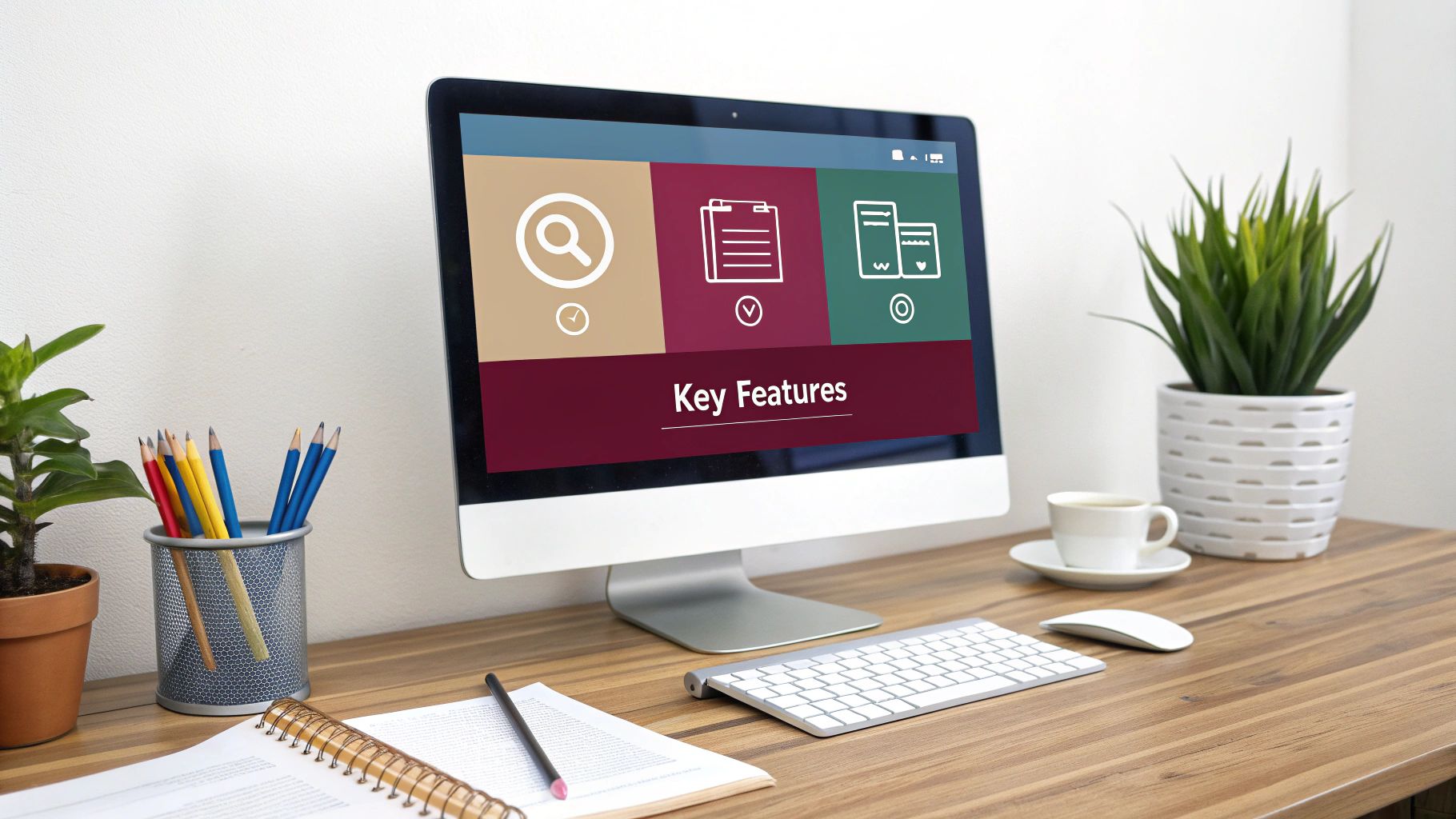
When an app crashes, it’s easy to just look at the raw number of failures and feel a sense of dread. But here’s a secret from the trenches: not all crashes are created equal. To get a real handle on your app’s health, you have to move beyond just counting crashes and start understanding the stories behind the data.
Think of mobile app crash reporting less like a failure log and more like a diagnostic tool. The right metrics turn a mountain of abstract error data into a clear, actionable health report for your application. They help you answer the questions that really matter. Is this new release more fragile than the last one? Is a specific bug disproportionately affecting our most loyal users? This is where you shift from reactive firefighting to making smart, data-driven decisions.
Crash-Free Users vs. Crash-Free Sessions
Let’s start with two of the most fundamental metrics you’ll encounter: Crash-Free Users and Crash-Free Sessions. They might sound similar, but they tell two very different, and equally important, stories about your app’s stability.
-
Crash-Free Users: This is the percentage of your user base that didn’t experience a single crash over a given time frame. It directly answers the question, “How many of my users had a flawless experience?”
-
Crash-Free Sessions: This measures the percentage of individual app sessions that ran from start to finish without a crash. It answers a different but crucial question, “How often is my app failing when people are actually using it?”
So, why track both? Imagine your dashboard shows a 99% crash-free session rate—which sounds fantastic—but only an 80% crash-free user rate. This signals a serious problem. It means that while most sessions are fine, a specific 20% of your users are hitting a wall over and over again. This could point to a nasty bug tied to a particular device, operating system, or user action, creating a small but incredibly frustrated group of people. Seeing both numbers gives you the complete picture. For a deeper look at this, our complete guide on essential app performance metrics is a great resource.
Digging Deeper with Key Metrics
To truly get to the bottom of stability issues, you need to go beyond the high-level numbers and start slicing your data. This is where the real detective work begins. By filtering crash data by app version, user segments, or device models, you can pinpoint the exact source of a problem.
Here’s a quick look at some of the key metrics you’ll find in any good crash reporting tool and what they tell you.
| Metric | What It Measures | Why It’s Important |
|---|---|---|
| Crash Count | The total number of crash events for a specific issue. | Helps gauge the overall frequency of a bug, but lacks context on its own. |
| User Impact | The number or percentage of unique users affected by a crash. | This is critical. A crash with a high user impact is more urgent than one with a high crash count affecting only one user. |
| Crash Rate | The percentage of sessions that end in a crash. Often tracked per version. | Provides a normalized view of stability over time. Is the new version better or worse than the last one? |
| Device & OS Distribution | Breaks down crashes by device model, OS version, and other device properties (e.g., memory, screen size). | Helps you isolate platform-specific bugs. Is a crash only happening on older Android devices or the latest iOS release? |
| Breadcrumbs | A log of user actions and app events leading up to a crash. | This is your step-by-step replay. It shows you exactly what the user was doing, which is invaluable for reproducing the bug. |
By analyzing these metrics together, you get a rich, multi-dimensional view of each problem. This allows your team to prioritize fixes based on real-world impact rather than just raw numbers.
A high-level stability number hides the details. True insight comes from slicing the data to find the “who, what, and where” behind every crash. This is how you move from reacting to problems to proactively preventing them.
Modern crash reporting tools let you filter data across dozens of dimensions. For example, you can identify recurring crash “hotspots”—those specific functions or screens in your app that are causing most of the trouble. You might discover that a shiny new feature is performing perfectly on iOS but is a major source of instability on older Android devices. That’s a targeted, actionable insight.
This level of detail is non-negotiable in today’s market. As of early 2025, industry benchmarks show iOS apps enjoying a 99.93% crash-free session rate, with Android close behind at 99.81%. But the devil is in the details. Android apps saw a higher crash rate in navigation-related features (0.78%) and a much higher rate of low-memory warnings—12.94% versus just 5.49% on iOS. This points to ongoing memory management challenges on the Android platform.
When you understand these nuances, you can stop chasing every minor bug and focus your team’s precious time on the issues that are truly hurting your user experience and business goals. That’s the core of a mature and effective stability management strategy.
Choosing the Right Crash Reporting Tool
Picking the right crash reporting tool can feel overwhelming. The market is flooded with options, from the free, built-in tools like Apple’s Xcode Organizer and the Google Play Console to sophisticated third-party platforms that do just about everything. This isn’t a decision to take lightly—the tool you choose directly shapes how quickly your team can find and squash bugs that are wrecking your user experience.
The best tool isn’t necessarily the one with the most bells and whistles. It’s the one that fits how your team already works, supports your specific tech stack, and helps you meet your business goals. Think of it like a mechanic choosing a diagnostic scanner for a high-performance car; you need the right level of detail without getting bogged down in data you can’t use.
And this market is only getting bigger. It was valued at around $239 million in 2025 and is on track to blow past $400 million by 2033. What’s driving this? The relentless demand for flawless user experiences and the rise of AI features that are finally smart enough to automate crash analysis, saving developers from hours of tedious work. You can dig deeper into these market trends in this detailed industry report.
Key Evaluation Criteria
To cut through the marketing noise, you need a solid framework for comparing your options. Focus on the factors that will actually make a difference in your day-to-day development cycle. A structured approach ensures you end up with a tool that’s a true partner in building a stable app, not just another line item on your credit card statement.
Here’s what I always look at when evaluating a new tool:
- Data Granularity: Does it give you the whole story? You need more than just a stack trace. Look for the ability to add custom metadata and, most importantly, breadcrumbs. Breadcrumbs give you a play-by-play of the user’s actions right before the crash, which is often the key to reproducing the bug.
- Platform and Framework Support: Make sure it covers your entire tech stack. This is a deal-breaker for cross-platform apps. If you’re using React Native, for example, you absolutely need a tool that captures both native (iOS/Android) and JavaScript errors in one place.
- Ease of Integration: How fast can you get it up and running? A great tool should have an SDK that you can install and configure in minutes, not days. The documentation should be crystal clear so your team can start seeing value right away.
- Performance Impact: Your crash reporter should never be the cause of a new performance issue. Check for a lightweight SDK. It needs to have a minimal footprint on your app’s startup time, CPU usage, and memory consumption.
Comparing Tool Categories
Crash reporting tools tend to fall into a few different buckets, each with its own pros and cons. Understanding these categories is the first step to finding the right match for your team’s size and maturity.
Choosing a tool is a classic trade-off. You’re balancing simplicity, cost, and the depth of insight you get. A small team just getting started has completely different needs than a large company managing a portfolio of critical apps.
Let’s break down the main types of tools out there:
| Tool Category | Best For | Key Strengths | Potential Drawbacks |
|---|---|---|---|
| Platform-Native | Small teams, hobbyists, or apps in their very early stages. | They’re free and baked right into the development environment (Xcode, Android Studio). | The data is pretty basic. You get no cross-platform view and only simple filtering and alerts. |
| Third-Party Platforms | Most professional teams and businesses of all sizes. | In-depth data, powerful filtering, cross-platform support, and great integrations with tools like Jira or Slack. | They come with a subscription cost and can sometimes have a steeper learning curve. |
| Performance Monitoring Suites | Large enterprises that need a 360-degree view of app health. | They bundle crash reporting with real-user monitoring (RUM), network performance, and other metrics. | Can be complex and expensive. It’s often overkill if you’re just focused on stability. |
The Rise of AI-Powered Features
One of the most exciting shifts in this space is the integration of artificial intelligence. Modern tools are now using AI to handle the most mind-numbing parts of crash analysis. This isn’t a gimmick; for many teams, it’s becoming a massive productivity booster.
AI-driven features can automatically group thousands of individual crash reports into a single, manageable issue. Some can even analyze a stack trace and suggest a potential code fix by comparing it against a huge database of known solutions. For instance, recent benchmarks show that top AI models like GPT-4o and Claude 3.5 Haiku are getting surprisingly good at generating correct code fixes, especially for common iOS crashes. This kind of automation lets your developers get back to building features instead of getting lost in debugging. When you’re looking at tools, always ask about their AI roadmap and how it actually helps you prioritize and fix bugs faster.
Integrating Crash Reporting into Your Workflow

A powerful tool is useless if it just sits on a shelf. The same goes for crash reporting. Simply collecting crash data isn’t the goal; the real magic happens when you weave that information into the very fabric of your team’s development and release cycles.
We want to transform mobile app crash reporting from a reactive chore—something you check after the fact—into a proactive engine that drives constant improvement. It’s about creating a system where a crash doesn’t just end up as another entry in a forgotten dashboard. Instead, it kicks off a seamless process that gets the right information to the right people, fast.
Setting Up Intelligent Alerts
First things first: stop relying on someone to manually check a dashboard for new crashes. A modern workflow starts with intelligent alerts that notify your team the moment a serious issue pops up. Of course, not every crash is a five-alarm fire, so the key is to set up alerts that are both timely and genuinely important.
Think of it as a multi-tiered system:
- High-Priority Alerts: A new, widespread crash in your latest production release? This is an all-hands-on-deck situation. These alerts should go directly to the on-call engineer and product manager through something immediate like PagerDuty or a dedicated Slack channel.
- Medium-Priority Notifications: Maybe a known crash is suddenly happening more often, or a new bug appears in your beta build. This isn’t a showstopper, but it needs attention. A post to the team’s project channel for review during business hours is perfect here.
- Low-Priority Summaries: For everything else—minor regressions or non-critical errors—a daily or weekly email digest works beautifully. It keeps the whole team in the loop without creating a constant stream of notifications.
This approach filters out the noise, ensuring your team reacts with the right level of urgency and avoids the dreaded “alert fatigue.”
From Crash Report to Development Ticket
Here’s where the workflow really comes together. The most critical integration is the one between your crash reporting tool and your issue tracker (like Jira, Trello, or Asana). If your developers are manually copying and pasting stack traces into new tickets, you’re losing valuable time and introducing room for error.
A well-integrated system allows a developer to convert a crash report into a detailed, pre-populated Jira ticket with a single click. This ticket should automatically include the stack trace, device metadata, user impact score, and a link back to the full crash report.
This automation isn’t just a time-saver; it ensures every bug report is consistent and packed with all the context a developer needs to start working. The loop closes when your issue tracker communicates back, automatically updating the crash report’s status as the ticket moves from “To Do” to “Done.”
Of course, the best way to handle crashes is to prevent them in the first place. Following essential software deployment best practices helps build stability right into your process from the very beginning.
Handling Cross-Platform Frameworks Like React Native
For teams building with cross-platform frameworks like React Native, there’s an extra layer to consider. Crashes can happen in two different worlds: the underlying native code (Swift/Objective-C for iOS, Kotlin/Java for Android) or the JavaScript layer where your application logic lives.
Your mobile app crash reporting setup has to be able to see both. An effective tool will:
- Capture Native Crashes: These are the fatal errors that occur in the platform-specific code.
- Catch JavaScript Exceptions: These are the errors thrown from your actual React Native business logic.
- Provide Symbolicated Stack Traces: For both native and JS errors, the tool must translate the compiled, minified code back into the human-readable source code, pointing to the exact line that caused the problem.
Without this unified view, you’re flying blind. You might spend weeks stamping out JavaScript bugs, all while a critical native crash is tanking the experience for a whole segment of your Android users.
When you’ve found and fixed a bug, getting the solution to users quickly is the final piece of the puzzle. Using a service for automatic app updates allows you to push fixes directly to users, skipping the long app store review process. This combination of swift detection and rapid deployment is what defines a truly responsive and modern development cycle.
Got Questions About Crash Reporting? We’ve Got Answers.
Even with the best setup, you’re bound to run into questions. The world of mobile app crash reporting is full of its own lingo and specific quirks. We’ve gathered some of the most common questions we hear from developers and product managers and answered them in plain English.
Think of this as your go-to cheat sheet. It’s here to clear up confusion around key concepts, from platform-specific errors to the real-world impact of monitoring tools, so you can debug faster and make smarter decisions.
What’s the Difference Between a Crash and an ANR?
This one trips up a lot of people, especially on Android.
A crash is exactly what it sounds like: your app unexpectedly shuts down. It hits an error so severe that the operating system has no choice but to terminate it on the spot. For the user, the app just disappears. Poof. Gone.
An “Application Not Responding” (ANR), which is an Android-specific problem, is a different beast. An ANR happens when your app’s main UI thread gets stuck doing heavy work and can’t respond to user input for more than five seconds. The app freezes, and Android pops up that dreaded “This app isn’t responding” dialog, asking the user if they want to wait or just kill it.
So, while both are terrible for the user experience, a crash is a total failure, while an ANR is a major performance jam. Any good crash reporting tool needs to catch both, as they’re both massive red flags for your app’s stability.
How Much Performance Overhead Do Crash Reporting SDKs Really Add?
This is a great question. The last thing you want is for your monitoring tool to slow down your app and become part of the problem it’s supposed to solve.
Fortunately, modern SDKs are built to be incredibly lightweight. They’re designed to run silently in the background, using minimal CPU and memory. The real work only happens at the exact moment of a crash, when the SDK needs to capture all the relevant device and state information. To keep from making a bad situation worse, most of them smartly wait until the next time the app is launched to send the report home.
When you’re shopping around for a tool, check their documentation for performance benchmarks. You’ll want to pay special attention to its impact on your app’s startup time—that’s usually where a clunky SDK will make its presence felt.
What Are Breadcrumbs and Why Do They Matter?
Imagine trying to solve a mystery with only the final clue. That’s what debugging is like without breadcrumbs.
Breadcrumbs are a timeline of events that happened in your app right before it crashed. Think of them as a trail of clues that shows you the user’s exact journey: button taps, screen changes, network requests, even low-memory warnings. They map out the steps that led directly to the failure.
A stack trace tells you where in the code the crash happened, but breadcrumbs tell you the why. They provide the narrative behind the failure, transforming a mysterious bug into a reproducible issue.
Without that context, a developer is just left guessing. By following the breadcrumb trail, they can see the exact sequence of actions that triggered the bug, which makes the whole debugging process worlds faster and far more accurate.
A solid mobile app crash reporting system is the bedrock of a healthy development cycle, but it’s just one piece of a bigger incident management puzzle. To learn more about building a resilient process, check out our guide on incident response best practices that can help your team handle any issue with confidence.
How Can I Effectively Handle Crashes in React Native Apps?
React Native apps are special because they have two different worlds living together: the JavaScript layer, where most of your app logic is, and the underlying native layer for iOS and Android. A crash can start in either one.
A smart strategy demands a tool that can see into both of these worlds. You need to be able to catch JavaScript exceptions—often using things like error boundaries in React—while also having a native SDK that can catch failures happening in the platform-specific code.
The best crash reporting tools for React Native bring everything together into a single, unified view. They can automatically link a JavaScript error to a corresponding native crash and show you symbolicated stack traces for both. This end-to-end visibility ensures you aren’t flying blind when a problem pops up on one side of the native bridge.
At CodePushGo, we know that fixing bugs is only half the battle. Deploying those fixes instantly is what really saves your user experience. Our over-the-air update service for React Native lets you bypass the app stores and push critical bug fixes directly to your users’ devices in minutes. Learn how CodePushGo can help you deliver a more stable app today.




