When you hit a bug in a React Native app, you’re not just fixing a bit of code—you’re untangling a potential knot between JavaScript and the native layers of iOS or Android. It’s about using the right tools, like Flipper or Reactotron, to peek under the hood at everything from logs and network requests to your UI components. The goal is simple: make sure your app runs flawlessly for every user.
Understanding the Debugging Landscape
If you’re coming from the web world, it’s easy to think your browser’s DevTools skills will carry you through. While that JavaScript expertise is a huge head start, mobile development throws a few curveballs. Debugging in React Native is a different beast entirely because you’re dealing with the intricate relationship between your JavaScript and the native device.
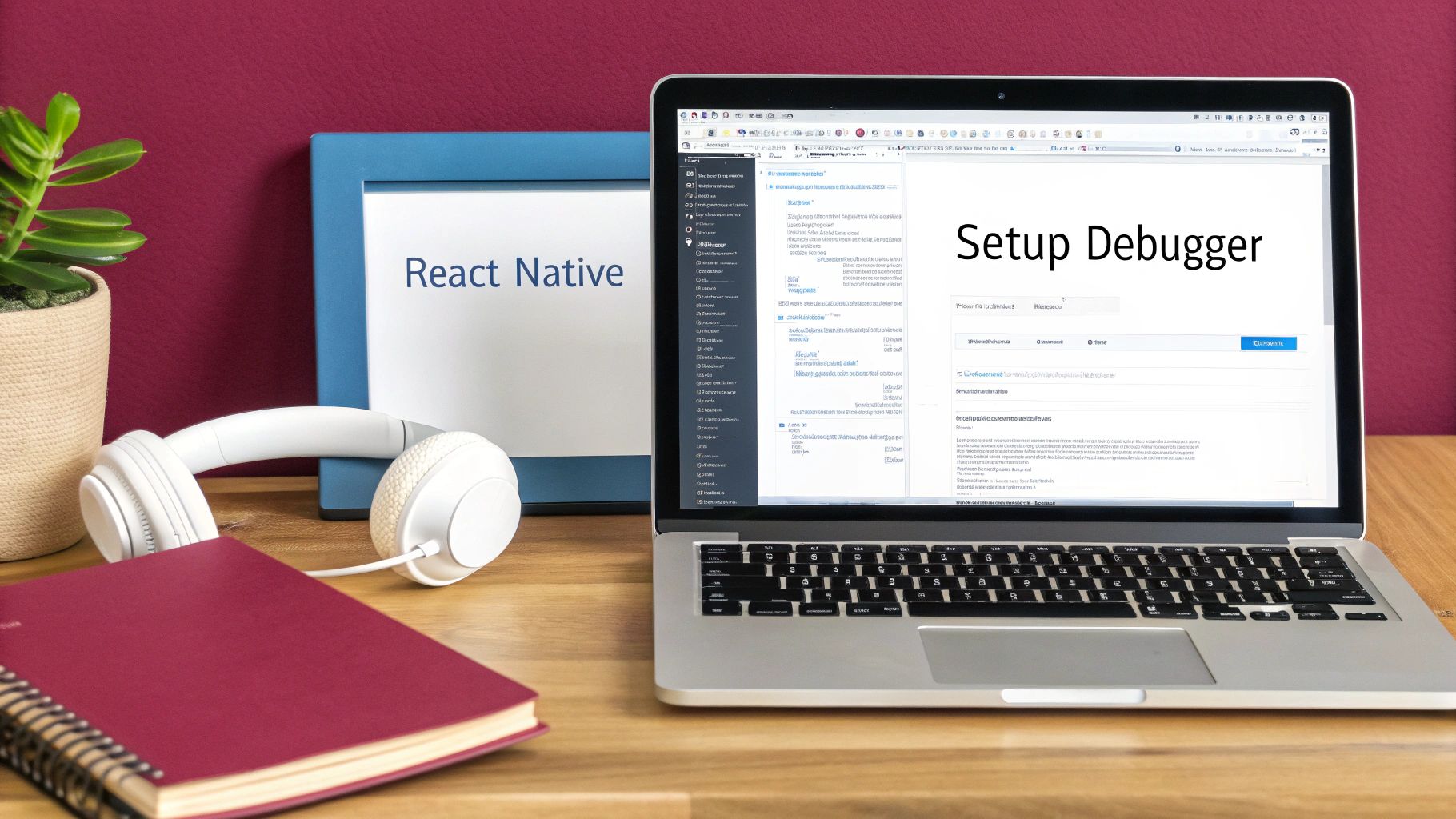
At the heart of it all is the React Native bridge, the channel that lets your JavaScript talk to the native UI. An error can pop up in your JS code but cause a crash on the native side, or vice-versa, making it a real headache to trace. This hybrid complexity is a big reason why over 60% of developers call debugging a major pain point. You can find more details on this in various industry analyses on dev.to.
The Role of JavaScript Engines
The JavaScript engine you use also shapes how you’ll debug. You’re generally working with one of two: JavaScriptCore (JSC) or Hermes.
- JavaScriptCore (JSC): This is the engine that powers Safari and has been the long-time default for iOS. It’s solid and reliable, but it doesn’t always have the performance edge of its modern counterpart.
- Hermes: Built by Facebook (now Meta), Hermes is an open-source engine specifically tuned for React Native. It slashes startup times, cuts down on memory, and makes your app bundle smaller. When Hermes is active, you’ll need to use a debugger that can hook into it, like the one built into Chrome DevTools.
These days, Hermes is the go-to for most new projects because the performance gains are just too good to ignore. The good news is that the tooling has caught up, so debugging with Hermes is smoother than ever.
Your Core React Native Debugging Toolkit
To get a quick overview of the essential tools, here’s a look at what they do best and when you should reach for them.
| Tool | Primary Use Case | Best For |
|---|---|---|
| React Native Debugger | In-app JavaScript debugging | Inspecting component state, props, and Redux actions. |
| Flipper | Extensible desktop debugging | Analyzing network requests, device logs, and performance metrics. |
| Reactotron | State inspection and logging | Tracking application state changes and custom logs in real-time. |
| Xcode / Android Studio | Native-level debugging | Investigating native crashes and debugging platform-specific code. |
This table isn’t exhaustive, but it covers the main players you’ll be using day-to-day.
Why a Multi-Tool Approach Is Essential
There’s no silver bullet for debugging. An experienced developer knows that a solid workflow means having a few different tools in your back pocket. You might use Flipper to watch network traffic, then switch to Reactotron to see how your app’s state changes in response, and finally open Xcode to figure out a weird native crash.
A common mistake is trying to solve a native-level problem with a JavaScript-only debugger. Understanding when to switch from Flipper to Xcode or Android Studio is what separates frustrating debugging sessions from efficient problem-solving.
This guide will give you a framework for picking the right tool for the job. We’ll cover everything from catching simple logic errors in your JavaScript to hunting down tricky performance bottlenecks that live deep in the native layer.
When you get serious about debugging React Native, you’ll inevitably land on Flipper. It’s the official, Meta-backed tool, and for good reason. Think of it less as a single tool and more as a complete, extensible platform that gives you a window directly into your running app.
The real magic of Flipper isn’t just in its default setup; it’s in how you weave its powerful plugins into your everyday coding. Its extensible design is precisely why it’s become the go-to for so many of us. In fact, it’s estimated that around 70% of React Native developers in major tech hubs lean on Flipper for their debugging needs. You can dig into more debugging tool trends for 2025 to see how it stacks up.
Flipper’s dashboard is your command center for all things debugging.
This clean interface is built around its modular plugin system. You get dedicated panels for logs, layout, network requests, and much more, all in one spot.
Visualizing Your Component Tree with the Layout Inspector
Let’s be honest, one of the most tedious parts of mobile development is tweaking a UI you can’t easily inspect. The Layout Inspector plugin is the answer. It gives you a live, interactive view of your app’s component hierarchy—very similar to the element inspector you’d find in a web browser.
Instead of guessing at flexbox properties or tweaking margin values in your code, you can just click on a component in Flipper and see every style applied to it. The best part? You can edit those styles on the fly and watch the changes happen instantly in your app. This tight feedback loop is a lifesaver for nailing pixel-perfect designs and untangling complex nested layouts without another rebuild.
Untangling Network Requests with Precision
Is your app not loading data? Sending the wrong payload to the server? The Network Inspector is where you’ll find your answers. It meticulously logs every single HTTP request your app fires off, letting you poke around in the headers, request bodies, and the full server response.
Here’s a classic scenario: a user says their profile information isn’t updating.
- You pop open the Network Inspector in Flipper.
- You perform the profile update action in your app.
- Instantly, you see the outgoing
PUTrequest. You can check if the request body actually contains the new user data. - From there, you can inspect the server’s response. Did it return a
200 OKor an error code that your UI isn’t handling properly?
What could have been a mysterious bug becomes a clear, straightforward fix in minutes.
Keeping State Management in Check
If you’re using Redux, you know how quickly state can become a tangled web. Flipper’s integration with Redux DevTools is incredibly smooth, giving you a dedicated interface to watch every action dispatched and see exactly how the state changes in response.
The Flipper Redux DevTools plugin is more than just a viewer; it’s an interactive state time machine. You can literally rewind actions, replay a specific sequence, or even dispatch new actions right from the plugin to test edge cases—all without writing a line of code.
This is a game-changer for debugging tricky state interactions, like what happens in a multi-step checkout flow or a complex form. It lets you isolate state-related bugs with surgical precision.
Catching Native Crashes Before Users Do
Sometimes, the nastiest bugs are the native ones that crash your app without leaving a clean JavaScript error. The Crash Reporter plugin is built for exactly this problem. It captures native crash logs from both iOS and Android and pulls them right into Flipper.
This means you get a native stack trace without having to go digging through Xcode or Android Studio logs. For instance, if a third-party native module has a bug that only crashes on a specific Android device, the Crash Reporter will catch it. You’ll have all the info you need to file a detailed bug report or start working on a patch.
Extending Flipper with Custom Plugins
The true power of Flipper is that it can be whatever you need it to be. Beyond the standard plugins, there’s a whole ecosystem of community-built tools, and you can even write your own.
Need to monitor a custom performance metric? Inspect data stored in AsyncStorage? Visualize a custom animation system? There’s probably a plugin for it, or you can build one. This adaptability is what makes Flipper an indispensable part of any professional debugging React Native workflow. It grows right alongside your project.
Sometimes, a big, all-in-one platform like Flipper is more than you need. When you’re hunting down a very specific bug, a specialized tool can be a lifesaver. For a focused look at your app’s state or a deep dive into performance, I often turn to two other key players: Reactotron and the Hermes Debugger.
Think of it like this: you wouldn’t use a Swiss Army knife to build a cabinet. For certain jobs, you need the precision of a dedicated screwdriver or a power drill. Knowing when to grab these specialized tools will seriously level up your debugging React Native game.

Diving Deep Into App State With Reactotron
Built by the team at Infinite Red, Reactotron is a simple desktop app that gives you a crystal-clear, real-time window into what your React Native app is doing. It’s not trying to replace Flipper; its strength is its laser focus on state and event inspection. You connect it to your app, and suddenly you have a live feed of everything happening under the hood.
Getting started is pretty straightforward. You just need to add a small config file to your project and install the desktop app. Once you’re connected, you can see what’s really going on.
- Live State Monitoring: Watch your entire app state, including Redux or MobX stores, update in real-time.
- API Request Tracking: See every outgoing API request and its response without having to sift through a crowded network tab.
- Custom Event Logging: You can send custom logs straight to Reactotron. It’s like a
console.logfeed, but infinitely more organized and readable. - Action Dispatching: Want to test a specific state change? You can manually dispatch Redux actions right from the Reactotron UI.
One of my favorite, and honestly underrated, features is Reactotron’s image overlay. You can literally overlay a UI mockup on top of your running app. This makes matching a designer’s vision pixel-for-pixel incredibly simple.
This one feature can cut out hours of tedious back-and-forth tweaks. It’s a game-changer for UI polish. Speaking of a polished experience, keeping your app current is just as important. It’s worth looking into how to set up automatic app updates to ensure your users always have the best version.
Pinpointing Performance Issues With the Hermes Debugger
Ever had an app that just feels slow? The laggy animations, the slow screen transitions—often, the root cause is hidden in the JavaScript execution. This is exactly where Hermes, the JavaScript engine optimized for React Native, and its debugger shine. Hermes is built for speed, helping your app launch faster and use less memory.
To use its debugging capabilities, you first need to make sure Hermes is enabled in your project (it’s the default for new projects, which is great). With Hermes running, you can connect the Chrome DevTools directly to your app’s JavaScript engine.
This is where the magic happens. The connection gives you access to the Performance tab in Chrome DevTools, which lets you record a detailed performance profile of your app’s JS thread. Just hit record, perform the slow action in your app—like opening a new screen or scrolling a long list—and then stop the recording.
Interpreting a Hermes Performance Profile
What you get is a flame graph, which is a powerful visualization of which functions are eating up the most CPU time. This is invaluable for finding performance bottlenecks you’d never spot otherwise.
For instance, you might see that a specific component’s render method is being re-triggered hundreds of times when it shouldn’t be. The flame graph will show a wide, prominent bar for that function, practically screaming at you that it needs to be optimized with something like React.memo.
The Hermes Debugger gives you a precise, function-by-function breakdown of your app’s performance. It’s the tool you need when console.log isn’t enough and you need to find out exactly why things are running slow.
Solving Common Bugs with Practical Strategies
Knowing your way around the debugging tools is one thing, but applying them to fix the real-world bugs you’ll face every day is another. This is where you really start to level up your skills in debugging React Native. Let’s jump into a few common scenarios and walk through how to squash those bugs with some hands-on strategies.
First up, the infamous “red screen of death.” New developers often panic when they see it, but seasoned pros know it’s actually a gift. Think of it as your app’s way of telling you exactly what’s wrong.
The secret is learning how to read the stack trace it provides. Don’t get overwhelmed; just look right at the top. It will almost always point you to the exact component, file, and line number where things went haywire. Seeing something like TypeError: null is not an object at MyComponent.js:25 is a direct clue—you’ve got an undefined variable or a missing prop right at that line.
Hunting Down Silent Logical Errors
Not every bug is loud and obvious. Some are sneaky, causing your app to behave incorrectly without ever crashing. These silent logical errors are where a smart use of console.log and breakpoints becomes your superpower.
Picture this: a shopping cart feature isn’t calculating the total correctly. It’s not crashing, but the math is just wrong. A quick console.log(cartItems, newTotal) dropped into your state update logic can instantly show you if the data looks right or if your calculation has gone astray.
For more tangled logic, breakpoints are the way to go. Using the React Native DevTools or Hermes Debugger, you can literally freeze your code in its tracks at a specific point. This lets you inspect every variable in scope at that exact moment, allowing you to follow the data flow step-by-step until you find where it goes wrong.
Fixing Pesky UI Glitches
You’ve just finished a beautiful new screen, but on some devices, an element is slightly off or overlapping something else. These little UI glitches are super common, usually caused by tricky flexbox rules or minor differences in how iOS and Android render styles.
This is the perfect job for Flipper’s Layout Inspector.
- Pinpoint the problem: Just click on the out-of-place component right in the Layout Inspector’s visual tree.
- Check its styling: You’ll see a complete list of all the styles being applied—margins, padding, flex properties, everything.
- Experiment in real-time: Here’s the magic. You can change those style values directly in Flipper and see the UI update instantly on your device or simulator.
This immediate feedback loop transforms a frustrating process of tweaking code and rebuilding into a fast, interactive fix. You can find the exact CSS property causing the headache in seconds. While we’re focused on the hands-on debugging here, it’s also helpful to understand how these bugs are found in the first place. Learning about the different QA roles and responsibilities can provide valuable context on how bug identification and resolution fit into the bigger picture.
Tackling Frustrating Network Bugs
Is your app failing to load data? The first suspect is almost always the network layer. A failed API call could be anything from a malformed request to an unexpected server response. For these issues, Flipper’s Network Inspector is an absolute must-have.
The visual below maps out a typical network request flow, which is often a breeding ground for bugs.
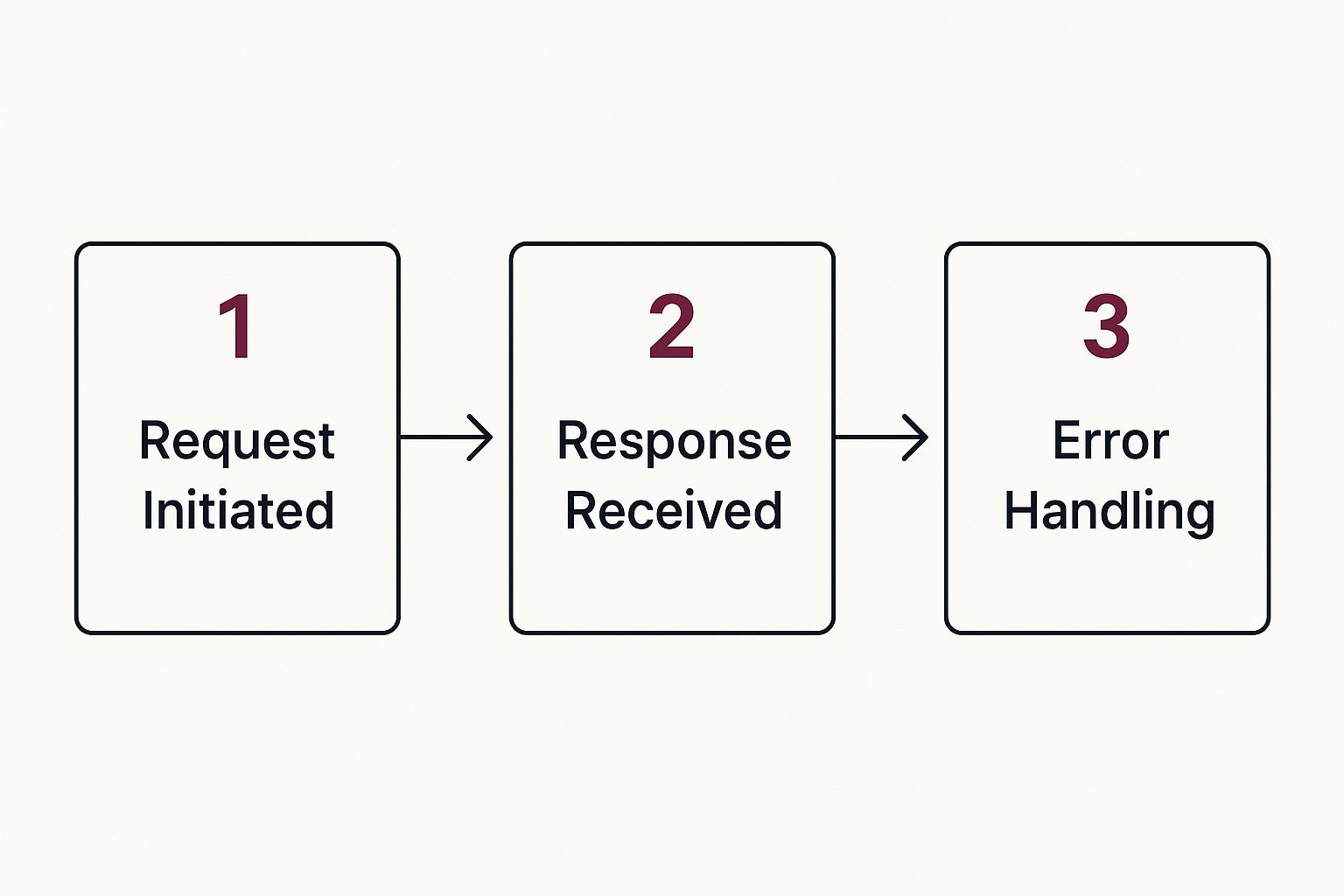
As you can see, a problem can pop up at the request, response, or error-handling stage, which is why a thorough inspection is so important.
With the Network Inspector, you can grab any request and see exactly what’s going on under the hood:
- Headers: Is the
Authorizationtoken attached and correct? - Request Body: Is the JSON you’re sending structured precisely how the API needs it?
- Response: What did the server say back? A
401 Unauthorizedor400 Bad Requeststatus code is an instant clue.
By looking at the entire request-response cycle, you can quickly figure out if the bug is on your end (like sending bad data) or if it’s an issue with the backend API. That clarity alone can save you hours of guesswork.
These practical strategies are the bedrock of a solid debugging workflow. When you pair them with strong testing practices, you become nearly unstoppable. To take it a step further, see how you can prevent bugs from ever shipping by checking out our guide on https://codepushgo.com/blog/react-native-unit-testing/.
Tackling Advanced Performance and Native Code Issues
When you’re debugging a React Native app, the easy bugs usually live in your JavaScript. But the really tough, frustrating issues? They often hide in two specific places: mysterious performance drops that make your app feel sluggish, and cryptic crashes that come from deep within the native iOS or Android code.
These advanced problems demand a different toolkit and a willingness to step outside the familiar world of JavaScript.

Solving these challenges is what separates a good React Native developer from a great one. It’s all about profiling your app to hunt down those performance bottlenecks and then diving into native IDEs like Xcode and Android Studio to follow bugs across the React Native bridge. Let’s break down the techniques you’ll need to master both.
Finding and Fixing Performance Bottlenecks
A slow app is an app that gets deleted. Performance isn’t just a nice-to-have feature; it’s a core requirement. When your app’s frame rate starts to drop or screens take forever to load, your first move should be to profile it and figure out why it’s slow.
The built-in Profiler, which you can access through the React Native DevTools, is your best friend here. It’s fantastic for finding issues like slow component renders and, more commonly, wasteful re-renders.
When you run a profiling session, you’ll see a flame graph—a visualization showing which functions and components are eating up the most CPU time. A wide bar on this graph is a massive red flag, pointing you directly to a performance hog in your code.
For instance, you might find a component re-rendering dozens of times a second simply because its parent is passing down new props on every render. The flame graph will make this obvious, guiding you to implement a fix like React.memo to stop those unnecessary updates.
Don’t wait until your app is broken to start profiling. Make it a regular part of your development cycle. It’s way easier to catch a small performance regression early than to fix a major slowdown that has crept into your codebase over months.
Keeping a constant eye on your app’s performance is crucial for maintaining a great user experience. For a deeper dive, our guide on https://codepushgo.com/blog/react-native-performance-monitoring/ covers more advanced strategies.
Diving Into Native Code with Xcode and Android Studio
Sometimes, the bug has absolutely nothing to do with your JavaScript. It could be a problem in a custom native module you wrote or a third-party library that’s misbehaving on the native side. When that happens, your JS debugger is useless. You have to go to the source: the native code itself.
This means opening your project’s /ios folder in Xcode or its /android folder in Android Studio. These native IDEs are packed with powerful tools that give you incredible insight into what your app is actually doing.
- Native Device Logs: On Android, Logcat is a firehose of system and application logs. You can filter this stream to spot native error messages that never even make it to your JavaScript console. On iOS, connecting your device to your Mac and opening the Console app serves a similar purpose.
- Setting Native Breakpoints: Just like in your JS code, you can set breakpoints in native code. If you think a bug is in your Swift or Objective-C module, you can pause the app’s execution right inside Xcode to inspect variables and step through the native logic line by line.
A classic real-world scenario is debugging a custom native module for image processing. If the app crashes only when handling a certain type of image, you can open the project in the native IDE, set a breakpoint in your Java/Kotlin or Swift/Objective-C code, and inspect the image data right at the moment of the crash. That’s a level of debugging you just can’t get from JavaScript alone.
Strategies for Finding and Fixing Memory Leaks
A memory leak is a silent killer for mobile apps. This happens when your application allocates memory for an object but never releases it when it’s no longer needed. Over time, this eats up more and more RAM, eventually leading to a sluggish app and, ultimately, crashes. When you’re tackling advanced performance issues, a solid understanding of optimization is key. For a comprehensive overview, check out this technical guide to application performance optimization.
Thankfully, both Xcode and Android Studio have fantastic memory profiling tools.
| Tool | Platform | Key Feature |
|---|---|---|
| Instruments (Allocations) | iOS (Xcode) | Tracks every single memory allocation and helps you find objects that are sticking around too long. |
| Memory Profiler | Android (Android Studio) | Gives you a real-time graph of your app’s memory usage and helps you detect and diagnose leaks. |
Using these tools, you can take “snapshots” of your app’s memory heap at different points in time. By comparing these snapshots, you can pinpoint objects that are still in memory when they should have been cleaned up. Mastering this skill is critical for building stable, professional-grade React Native apps that can run for long sessions without falling over.
Frequently Asked Questions About React Native Debugging
Even with a solid set of tools, some questions just keep popping up when you’re debugging React Native apps. Getting straight answers to these common headaches can save you hours of banging your head against the wall and seriously streamline your workflow. Let’s tackle some of the most frequent queries we hear from developers in the trenches.
What Is the Fastest Way to View Console Logs?
You just want to see your console.log statements. Fast. Without jumping through a dozen hoops.
The most direct way is to use the built-in debugger. Just pop open the developer menu in your app (give your device a shake or hit the keyboard shortcut) and tap ‘Debug’. This will launch a Chrome DevTools-style window where all your app’s logs stream right into the Console panel. It’s familiar and it works.
For something a bit more powerful, especially when you want to see logs without attaching a full JavaScript debugger, Flipper and Reactotron are fantastic. They give you a dedicated desktop UI where you can filter, search, and watch your logs in real-time. It’s perfect for when you just need to monitor output without slowing things down.
How Can I Debug the UI and Inspect Elements?
Tweaking UI components can feel like you’re working blind. Fortunately, inspecting your layout is much easier than it used to be.
React Native comes with a built-in Element Inspector. You can find it in the developer menu under ‘Show Inspector’. Tapping it overlays all the style and hierarchy information directly on your app’s screen, which is great for a quick check.
But if you want a true “browser dev tools” experience, you need to check out Flipper’s Layout Inspector. It’s the gold standard for a reason. It gives you a live, interactive map of your entire component tree right on your desktop.
You can literally click on any component and start changing its styles on the fly. See a padding issue? Just tweak the value and watch it update instantly in the simulator. This turns UI debugging from a painful cycle of guess-and-rebuild into a fast, interactive design session.
Why Does My App Crash in Release but Not in Debug Mode?
Ah, the classic head-scratcher. It works perfectly on your machine, but the moment you create a release build, it crashes on startup. This almost always happens because the debug and release environments are drastically different. Debug mode runs your JavaScript from the Metro server, while a release build uses an optimized, pre-packaged bundle.
When you hit this wall, it’s time to look for native crashes. The JavaScript debugger won’t help you here.
- Set up a Crash Reporter: You absolutely need a service like Sentry, Firebase Crashlytics, or even Flipper’s Crash Reporter plugin. They catch the native stack traces that tell you what really went wrong.
- Run a Release Build from the IDE: Instead of using the command line, build and run the release scheme directly from Xcode or Android Studio.
- Check the Native Device Logs: This is crucial. Open up Logcat for Android or the Console app on a Mac (for iOS) and watch the output as the app launches. The fatal error is almost always printed there, clear as day.
This kind of problem often points to a bug in a native module or a subtle configuration difference that only bites you in production. On that note, a secure deployment process is just as important. Our guide on improving cloud security has some great tips that go hand-in-hand with creating a stable release.
At CodePushGo, we think you should spend more time building and less time stuck in debugging loops. Our platform helps you push over-the-air updates instantly, so you can ship critical bug fixes and new features to your users in minutes—no app store review required. Check us out at https://codepushgo.com.




